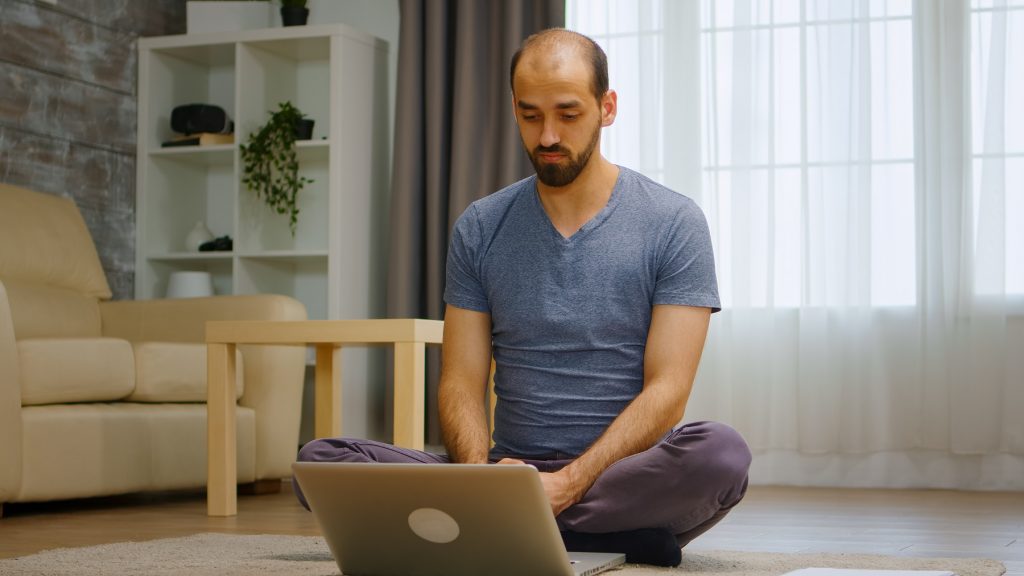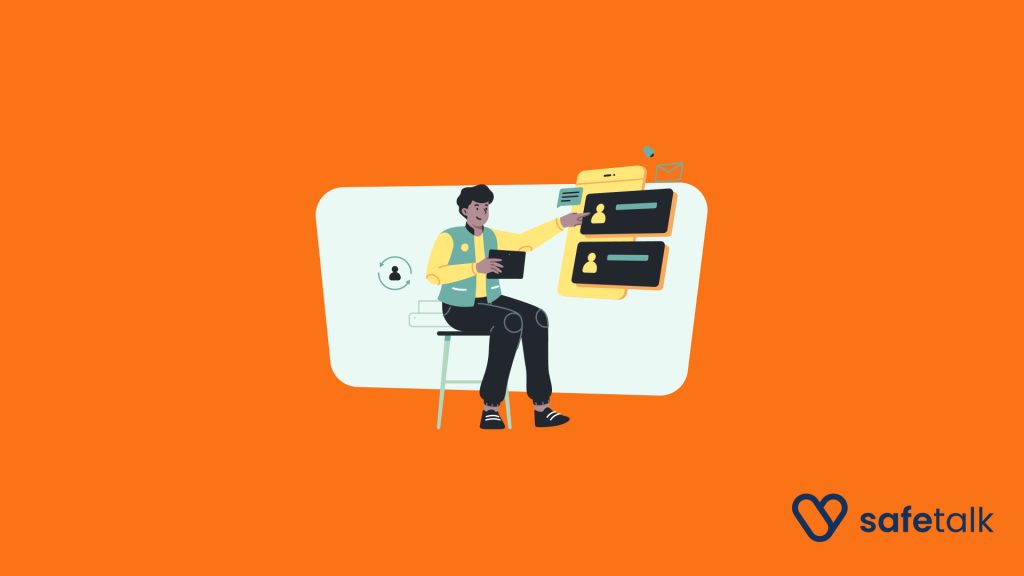Two-Factor Authentication, or 2FA, is a security method that requires users to provide two different forms of identification to access their accounts. Instead of relying solely on a email & password, 2FA adds a second layer of security to your account access.
What is 2FA & How Does it Work?
Here’s a step-by-step example of how 2FA works:
- Enter Your Email & Password: You log in to your account with your username and password, just like usual.
- Provide a Second Factor: After entering your password, you’re prompted to provide a unique one-time code generated by an authentication app like Google Authenticator from your mobile device. This one-time password(OTP) resets every ~30 seconds, which makes it impossible to guess or phish.
- Only after successfully entering both your password and the one-time code are you granted access to your account.
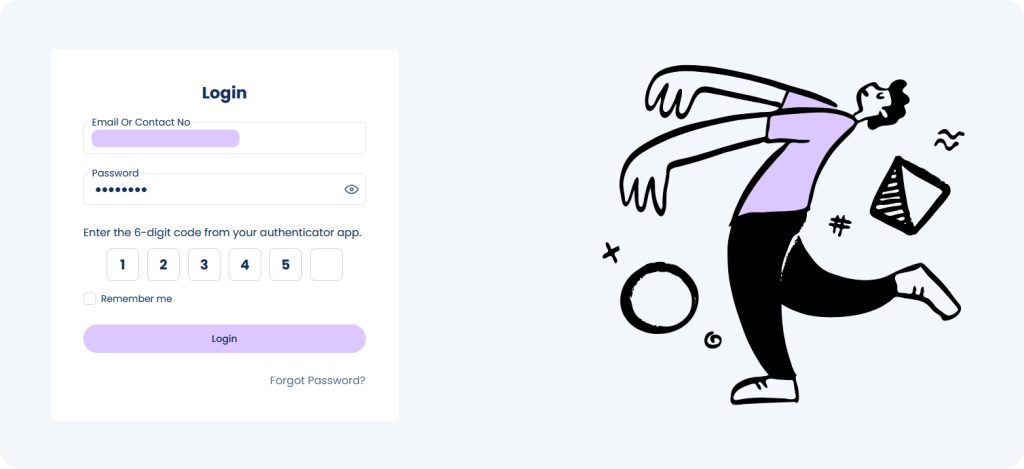
Why is 2FA So Important?
With 2FA enabled, even if someone gets your password, they’ll need a one-time code that resets every 30 seconds and is stored on your mobile device. This extra step makes unauthorized access nearly impossible.
At SafeTalk, we go above and beyond to protect your data by replying on HIPAA & PDPA privacy & security standards with personal data encryption. However, your password could still be guessed or phished by external parties, which is why enabling 2FA is crucial for keeping your account secure.
Firstly, download any Two-Factor Authentication App
To enable 2FA, the first step is to download and install an authentication app on your phone, if you are not using one already. These apps are free & generate one-time codes that you’ll use in addition to your password for logging in.
Examples of Popular Authentication Apps:
- Google Authenticator
- Free to use.
- Generates a 6-digit code that refreshes every 30 seconds. Works offline once set up.
- Authy
- Free for most features, including One Time Code generator
- Offers 6-digit codes like Google Authenticator but also syncs across multiple devices for added convenience.
You can search and install these apps from iOS Store(for iPhones) or Google Play Store(for Android Devices). Both apps are straightforward & easy set up.
Next, Enable Two-Factor Authentication on your SafeTalk Account
- Start by logging in to your SafeTalk account
- On top right, click on your Profile Picture & select the Edit Profile:
- Navigate to 2FA tab in the top-right corner.

- Click Enable 2FA & a a new screen with a QR code will be shown
- Open your authentication app(Google Authenticator / Authy/ etc) on your mobile device and scan the QR code displayed on the SafeTalk screen. This links your SafeTalk account to the authenticator app
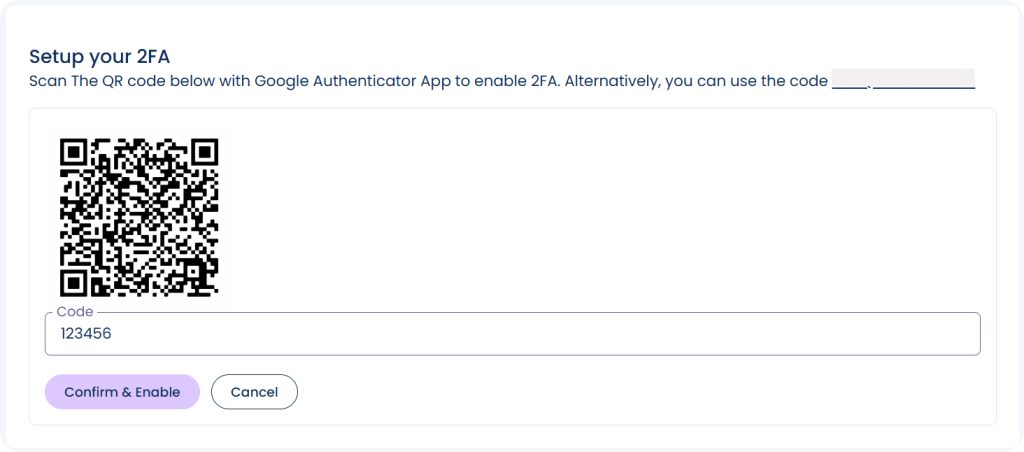
- Verify Your Setup:
- The app will generate a one-time code. Copy the 6 digit code & insert it into text box below the QR code on your SafeTalk account
- Click on Confirm & Enable & you are set
Next time when you try to login into your account, SafeTalk will request for your OTP. Simply open your phone and enter the OTP to login into your account
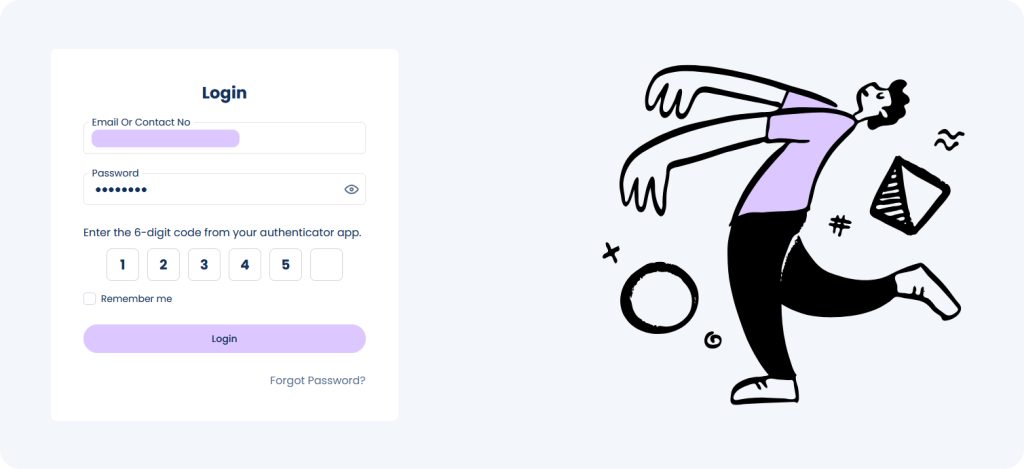
By enabling Two-Factor Authentication on SafeTalk, you’re taking a proactive step to safeguard your therapy practice and protect your clients’ sensitive information. It’s quick, effective, and a must-have for modern online security.
Disable 2FA for your account
If you want to disable 2fa on your account, simply login to your account. Head to the Edit Profile page & select the 2FA tab. Click the Disable 2FA button, confirm the action and you are done