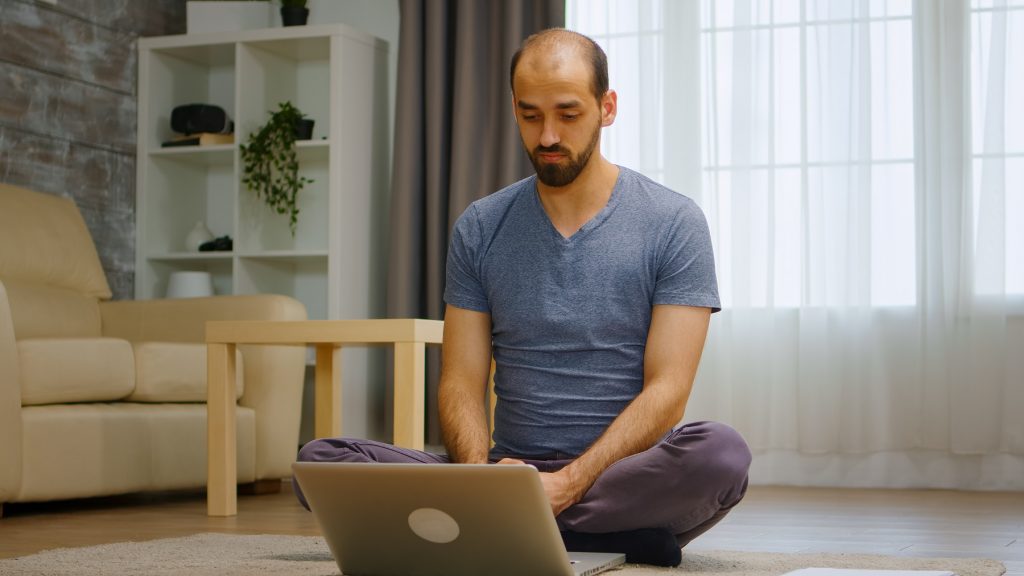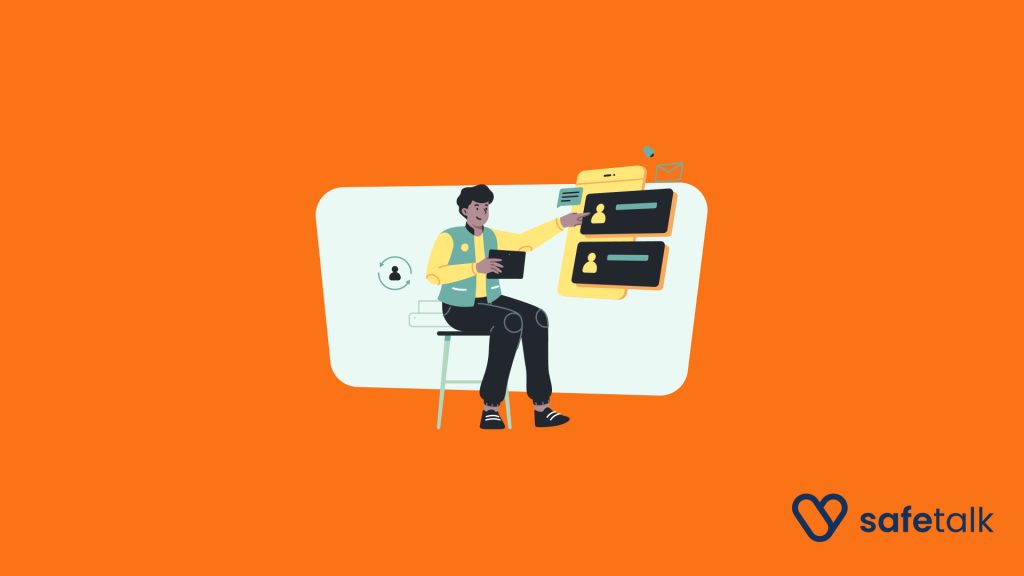In this guide, we are going to look at the best practices to manage clients within your organization. This is particularly useful when you need to move a client from one therapist to another within your team.
In SafeTalk one Client can be assigned to & managed by multiple Therapists at the same time. This is particularly helpful when:
- Clients require specialized care from different therapists with varying expertise.
- Clients benefit from a multi-disciplinary approach, accessing a range of therapeutic techniques and perspectives.
- Clients have flexibility in scheduling appointments with different therapists based on availability and preferences.
So… let’s dive in!
First. “Engagements”, what are they?
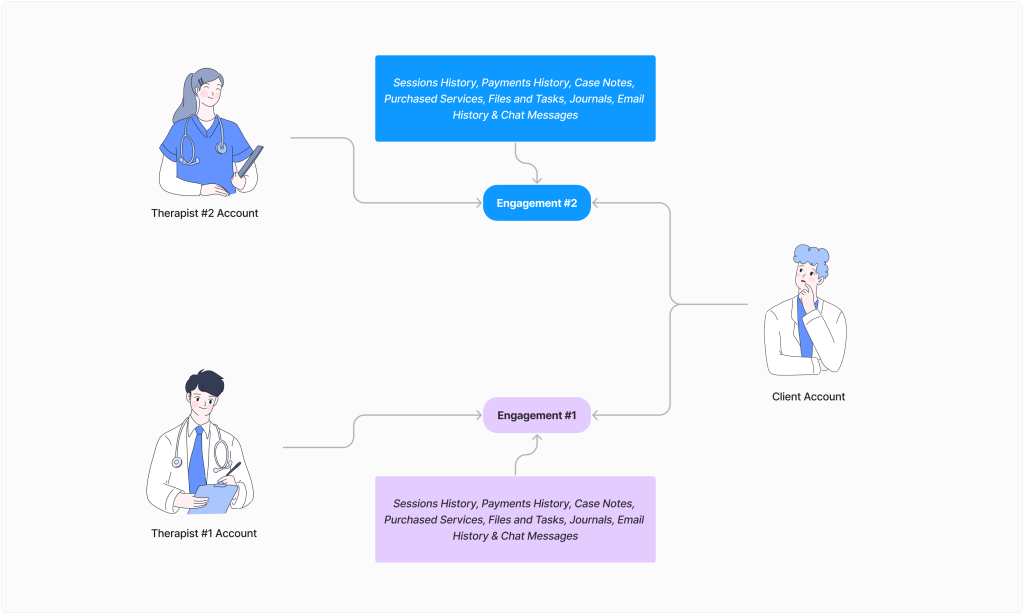
“Engagement” is a virtual connection between a Therapist & a Client account, think of it something like a digital client file that contains all the information(sessions, case notes, files, etc) related to that particular engagement between the therapist & the client. When a Client is assigned to a Therapist, a brand new “Engagement” between the two parties is created.
Important to know:
- All of the Client Data (Sessions History, Payments History, Case Notes, Purchased Services, Files and Tasks, Journals, Email History & Chat Messages) belong to an engagement
- One client can have multiple Engagements(with different therapists), each with its own set of data
Reassigning Clients
For a Client to be engaged with multiple Therapists at once, the account must be reassigned to a different Therapist first. To reassign, simply click on the ellipsis button(the three dots button on top right) of the Client card. From the dropdown list select the “Reassign” option.
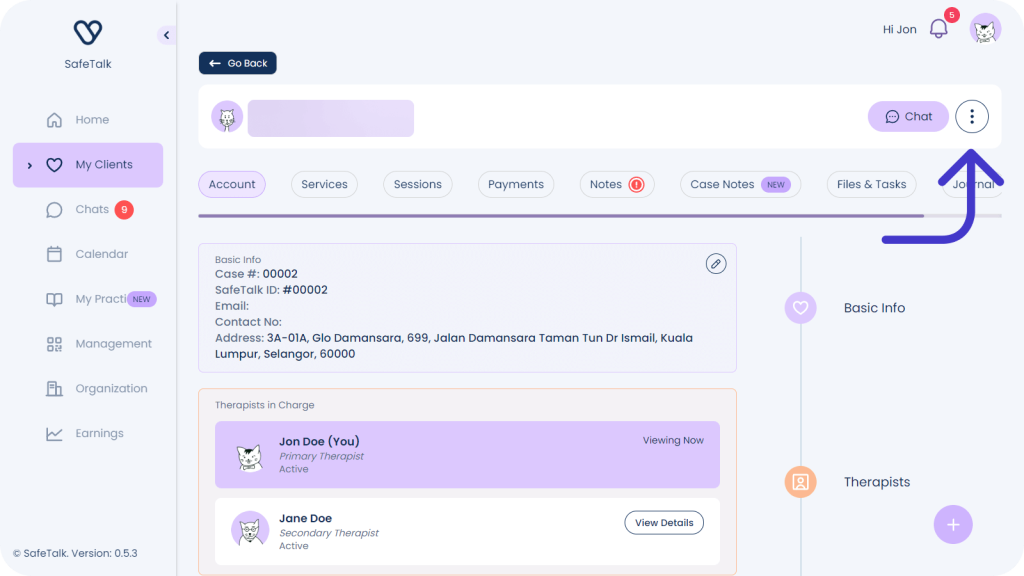
You will see the popup below on your screen:
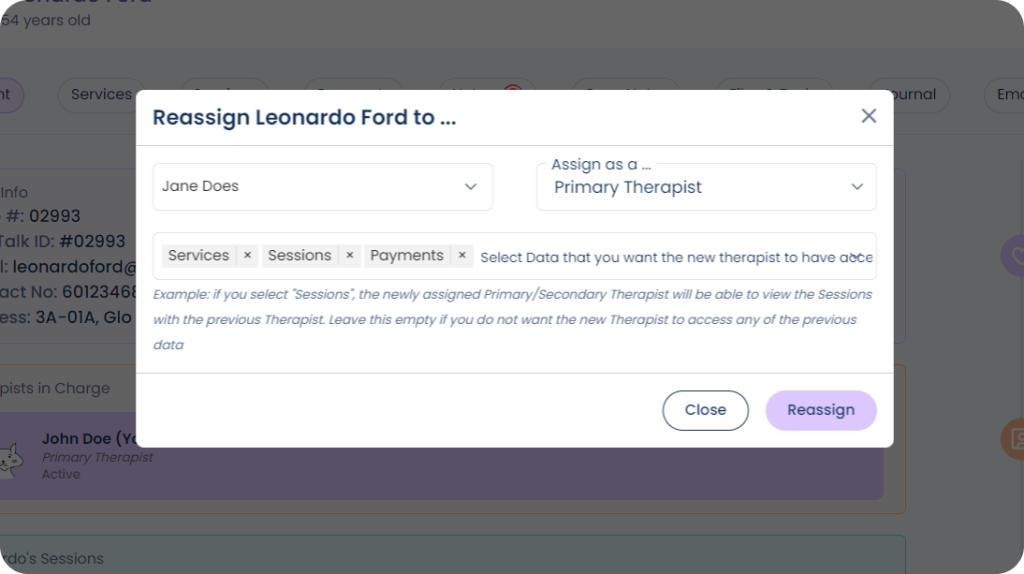
There are 3 items you can select on this popup:
- Select a Therapist you want to reassign the Client to;
- Select whether the new therapist will be a Primary Therapist or a Secondary Therapist
- Select which data you want the newly assigned therapist to have access to (you can leave this option empty to not want the new therapist to have access to any of the previous data)
Option 1: Assign as a Primary Therapist
If you select “Assign as a Primary Therapist” option, the “Engagement” between the previous Therapist & the Client with all of it’s data(Sessions History, Payments History, Case Notes, Purchased Services, Files and Tasks, Journals, Email History & Chat Messages) will be archived. A brand new “Engagement” will be created between the New Therapist & the Client.
Note: the archived Engagement can be found under My Clients -> Archived list of the original Therapist
Option 2: Assign as a Secondary Therapist
If you select “Assign as a Secondary Therapist” option, the original Engagement with all its data(Sessions History, Payments History, Case Notes, Purchased Services, Files and Tasks, Journals, Email History & Chat Messages) under the original Therapist stay unchanged.
A new Engagement between the Secondary Therapist & The Client is created. The Secondary Therapist will not see any of the Primary Therapist’s Engagement data(Sessions History, Payments History, Case Notes, Purchased Services, Files and Tasks, Journals, Email History & Chat Messages) if you simply assign a Secondary Therapist
(Optional) Select data the newly assigned Therapist should have access to…
When you reassign the client from Therapist #1 to Therapist #2, you can allow the newly assigned therapist(Therapist #2) to have access to any of the previous data. Example: you want the newly assigned Therapist #2 to view the “Sessions” of the previous Therapist #1, you have the option to do so.
To share the access: in the reassign popup, simply select the items(Sessions, Payments, Case Notes, Services, Files and Tasks, Journals, Email) you want to give the new Therapist access to. Leave the dropdown empty, without selecting any items, if you choose not share any of the previous data
- Any shared data(Sessions History, Payments History, Case Notes, Purchased Services, Files and Tasks, Journals, Email History) will appear directly under the respective tab in the Client History Page
- When giving access, you can select none, one or multiple items(Sessions History, Payments History, Case Notes, Purchased Services, Files and Tasks, Journals, Email History)
- The data sharing is a one-way access, meaning if Therapist #1 gives access to Therapist #2 to view their “sessions”, the reverse will not apply(Therapist #1 will not see the sessions for the Therapist #2)
- You can’t give access to previous Chats or Chat Messages
IMPORTANT: If you choose not to give access to any of the previous data to the newly assigned Therapist, simply do not select any items from the dropdown list and leave it empty
View all “Engagements”
You can go to “Client History” page & under the Account tab, you will now see all the different “Engagements” the client account has. You can click on “View Details” to view the data(Sessions History, Payments History, Case Notes, Purchased Services, Files and Tasks, Journals, Email History) of that particular Engagement.
Note: this feature is only available to organization admins or those have who have the right permissions(set by your organization manager). For therapists under Organization(those without the permission), any data shared with you will be visible directly under the respective tab of the client history
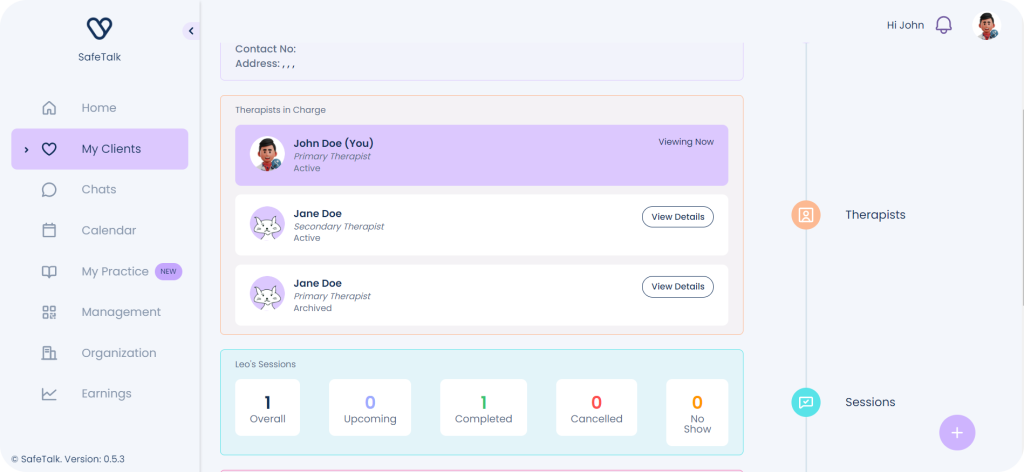
Merge Client Records
To make your Client Management Easier, on SafeTalk you have the option to “Merge” Client Records. To Perform this action go to Client History page and scroll all the way to the bottom & click “Merge Account”.
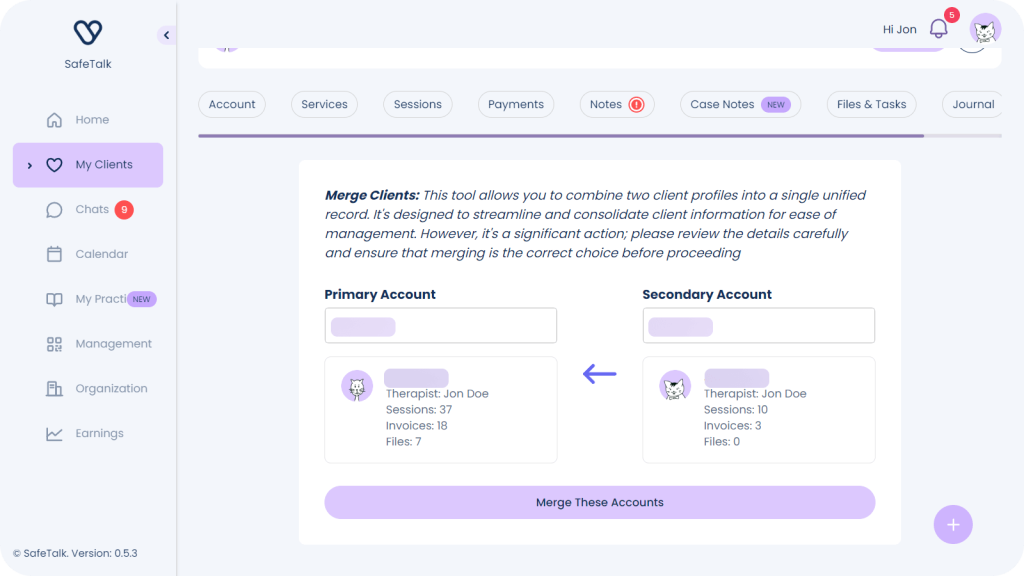
On the left is the “Primary Account”. This account that will be the parent account that will absorb the data of the secondary account.
On the right side, you can select a “Secondary Account”: A secondary account is an account that all the data under(Sessions History, Payments History, Case Notes, Purchased Services, Files and Tasks, Journals, Email History) will be absorbed into the primary account and this secondary account/engagement will be deleted afterwards.
IMPORTANT:
- Chat messages from the Secondary Account/Engagement will be deleted & Not be Merged into the primary account.
- Previous Sessions, Payments & Invoices, Files & Tasks will attain the old Therapist’s name under the Session, Payments, Files & Tasks details even after the merge