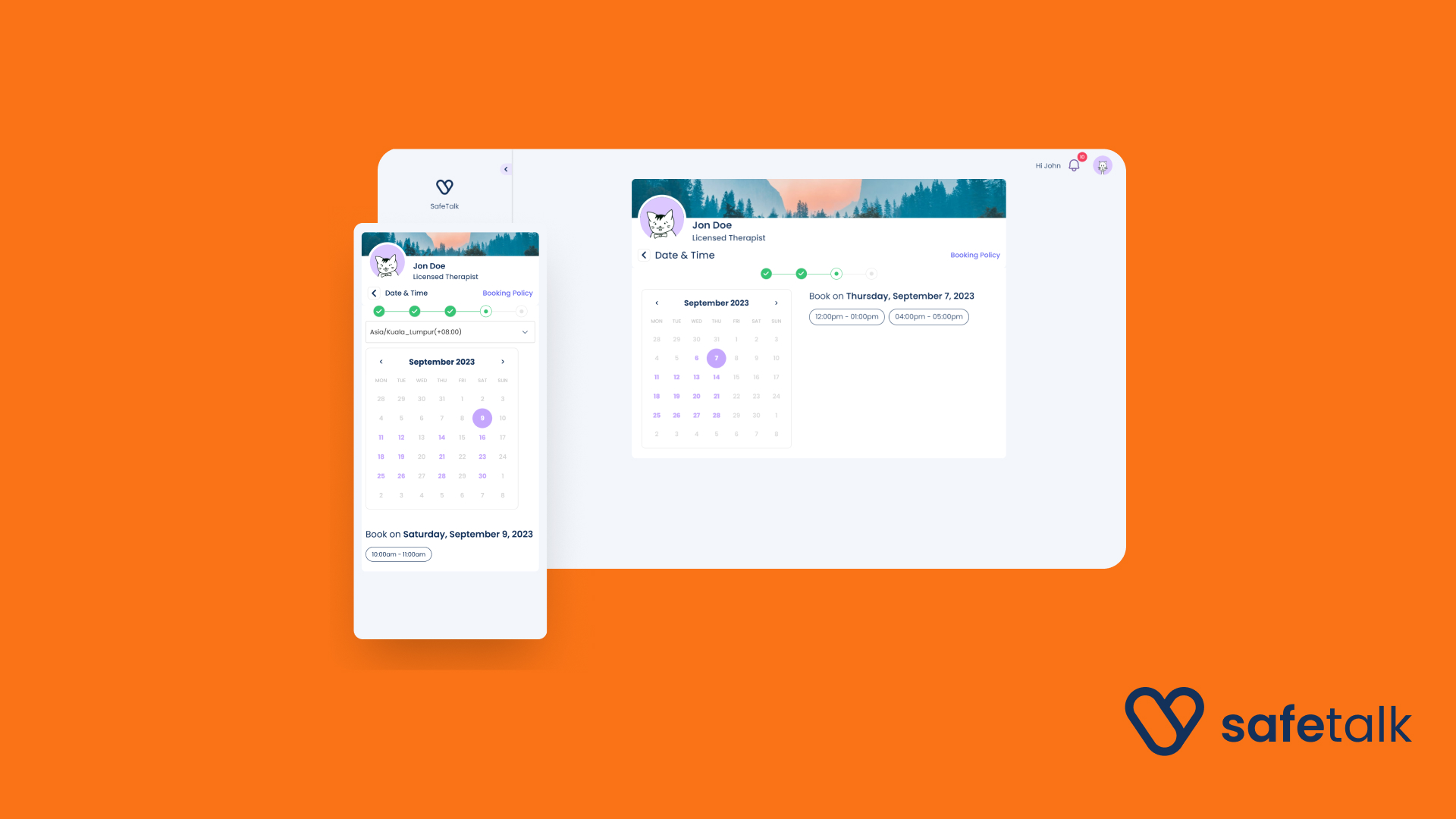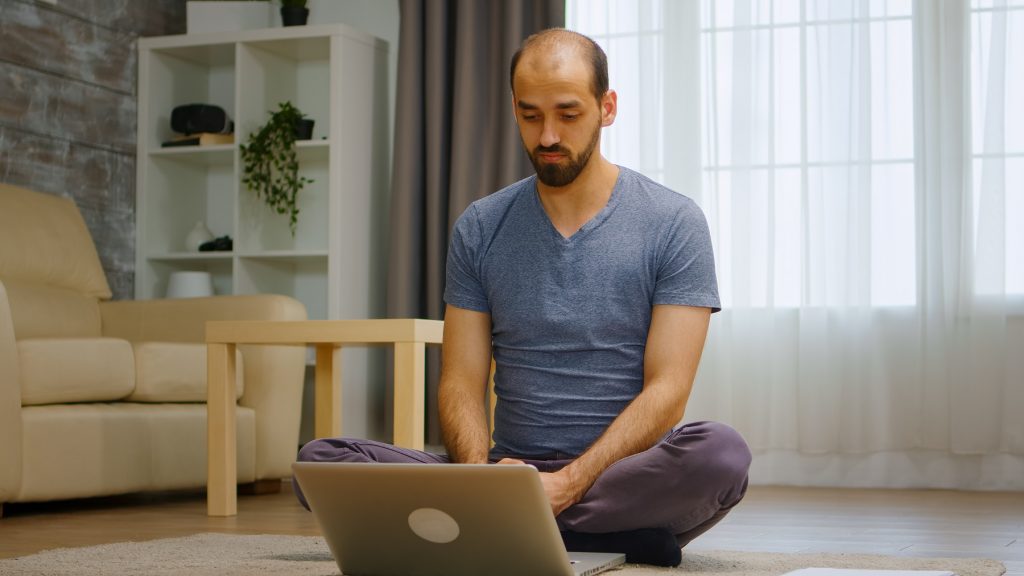SafeTalk makes your booking effortless by allowing you to set up your availability & manage appointments for both you and your clients.
With SafeTalk’s Booking Schedule, you can:
- Set Your Availability – Define the days and times you’re available for appointments.
- Assign Rooms – Whether you offer in-person sessions or online therapy, you can link each session to a specific location.
- Allow New & Existing Clients to Book – Clients can see your available slots and book sessions based on your set schedule.
- Prevent Overbooking & Conflicts – SafeTalk automatically manages your schedule to avoid double bookings
- Make Adjustments Anytime – Update your availability, block off personal time, or make last-minute changes when needed.
This guide will walk you through the steps to set up your availability and effectively manage your appointments in SafeTalk. Let’s get started! 🚀
Navigate to the Booking Management Page
- Login to your SafeTalk account
- From the sidebar, click on My Practice & select the Booking Schedule tab
- Find your Primary Schedule & click on Manage Availability
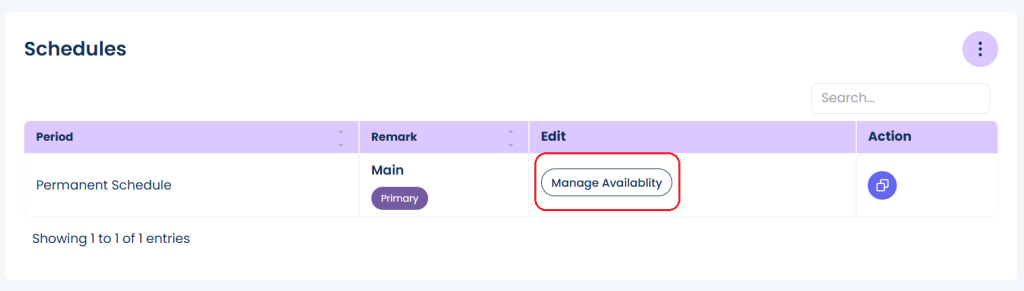
Quick setup your availability
First let’s quick setup your availability. On top right, click the + Add your Schedule button, and a popup will appear:
Now let’s complete the fields here:
- Firstly, let’s set your schedule for different days of the week. Select the days you are working & set your start and end time. You can have a different availability for each day of the week
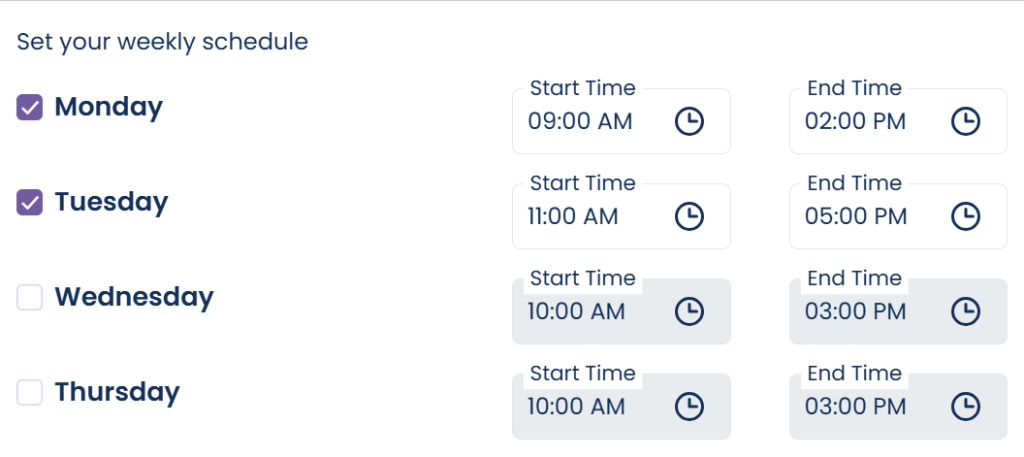
- Next you need to select your Appointment Gap Duration. This will set the duration between your availability slots. Example, if you set your Monday availability, from 10AM – 3PM & select 1 hour Appointment Gap, your availability slots will be 10AM, 11AM, 12PM, 1PM, 2PM
- Select your Services / Therapy Packages that clients can select when making a booking
- Select the Locations/Session Type that clients can select when making a booking
Scroll the end of the popup and click on Create. Give few seconds and your schedule is set.
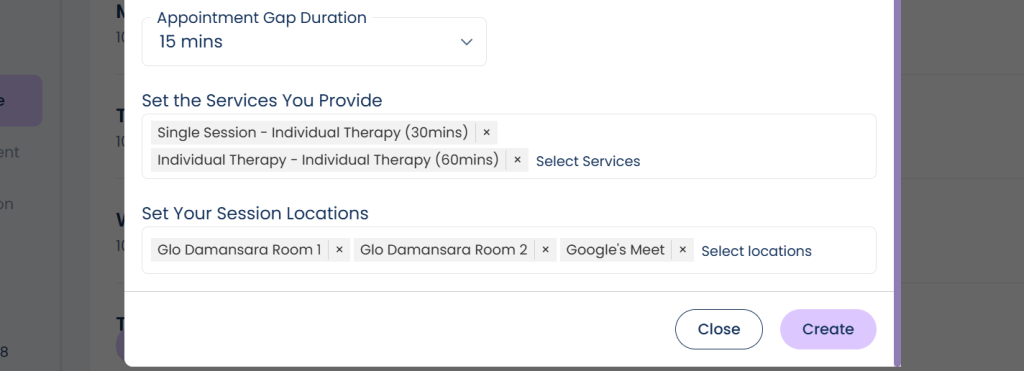
Note: your session durations are set in the Services in the Management->Services. You can have different session duration for different services. Example: Client Intake Sessions can be 30 minutes, while Individual Therapy Sessions are 60 minutes. If a client book a 10AM slot for Client Intake, the session will be 10AM-10.30AM. And if the client select 10AM slot for Individual Therapy, the session will be 10AM-11AM.
Fine-tuning your availability
Once your booking schedule has been set, you’ll see your availability time slots under each day of the week(ex. Monday, Tuesday).
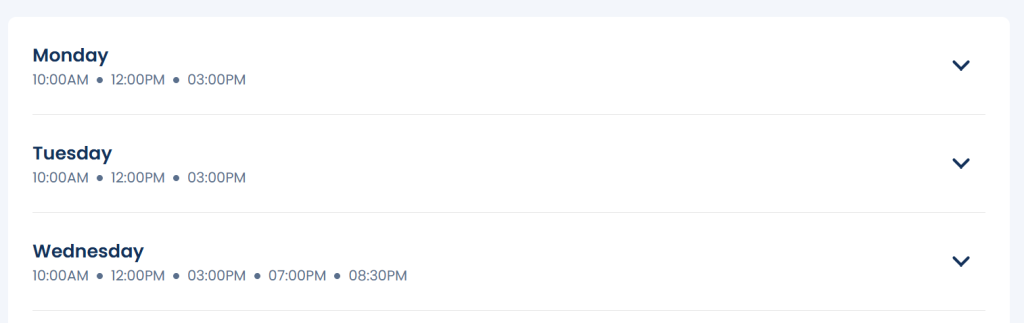
You can click the arrow on the right and see a detailed view of each availability slot. Here you can adjust each individual slot separately, such as changing the time, services and locations. Once complete, click the Update button on the bottom of the page and you are set
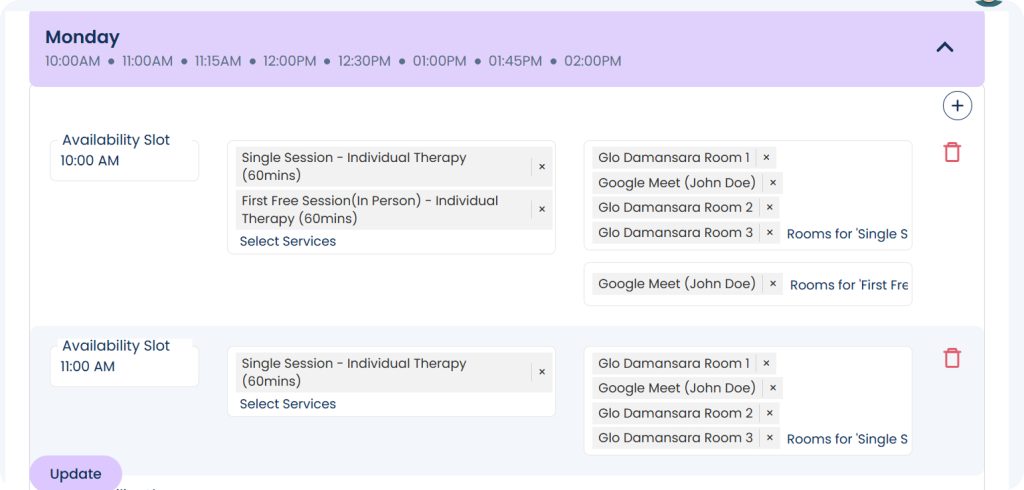
Resetting Your Schedule
Need a fresh start?
- Click Clear on the top right to reset your schedule to empty and start again!
Booking Settings
On top right, you will also see the “Settings” button, click on it and here you can
- Go to the “Settings” section, where you can configure options like advance booking hours and future booking days.
- Adjust these settings to suit your practice needs, and click “Update Settings” when you’re done.
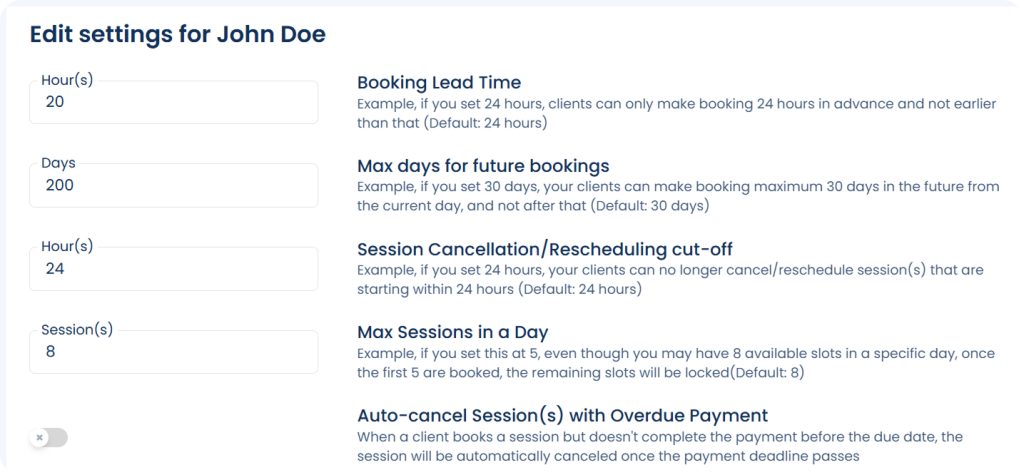
Finalizing Your Schedule
Once you’re satisfied with your setup, review your schedule. You can always go back to make changes, add new slots, or delete unwanted ones.
We hope this guide helps you efficiently manage your bookings with SafeTalk. If you need more help, feel free to reach out to us!