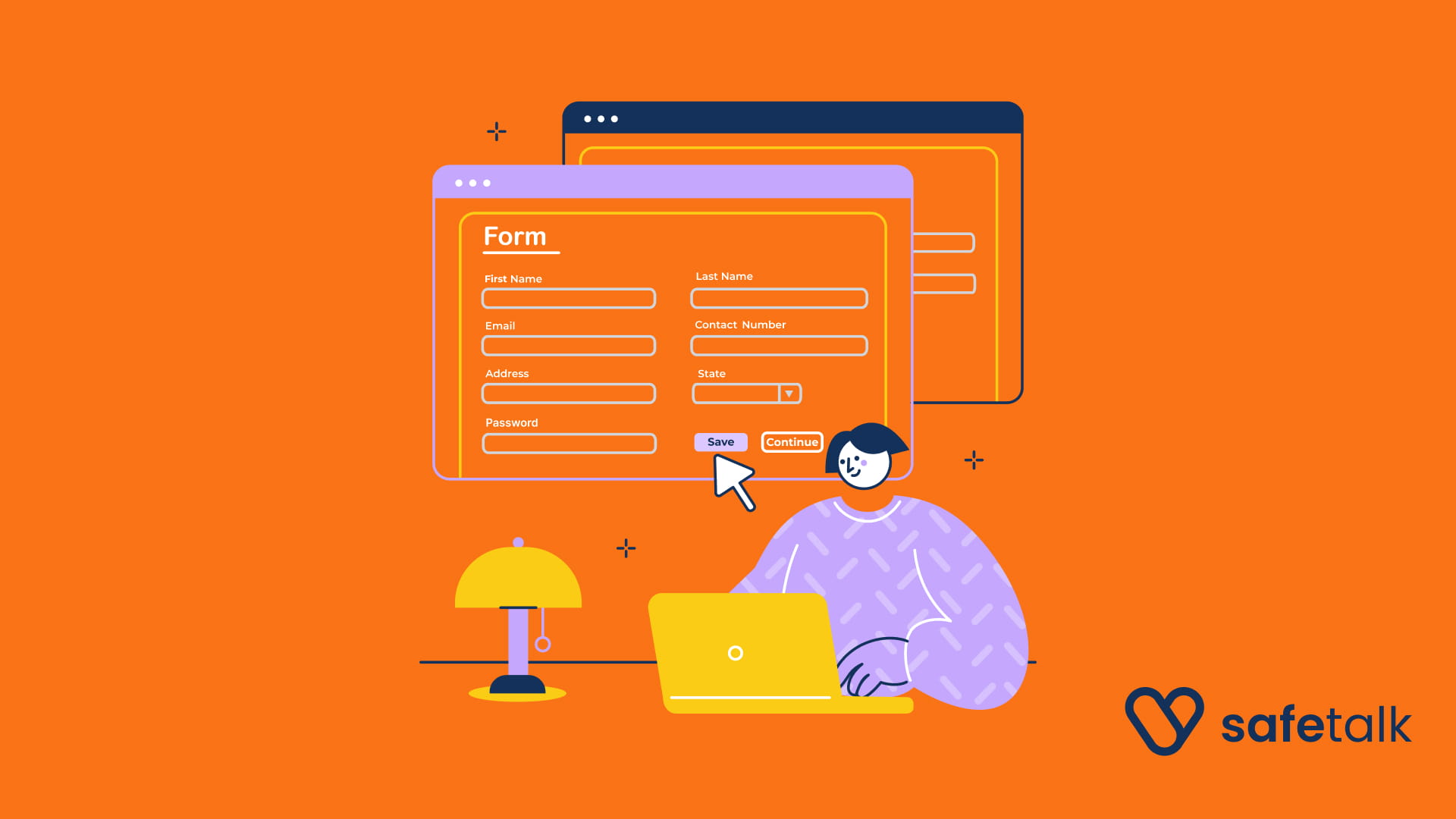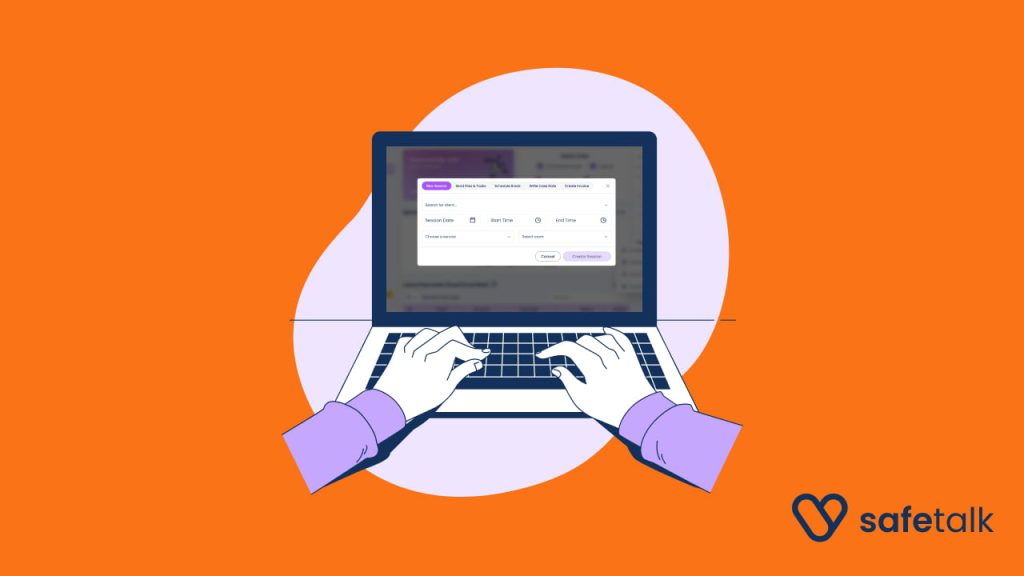Introduction
Have you ever found yourself sending the same intake and consent forms over and over every time a new client signs up? Repeating the same instructions, following up to ensure they complete it—it’s time-consuming and frustrating. Wouldn’t it be easier if this process was automated for you?
With SafeTalk, you can automate client onboarding by setting up intake forms that are automatically assigned to new clients. No more manual emails, no more chasing paperwork—just a smooth, efficient process that keeps your practice organized.
How Does It Work?
- As a therapist, you have full flexibility to create and manage your intake forms within SafeTalk. You can choose one of the three options: a PDF file, an external link, or SafeTalk’s built-in form builder
- You have control over which forms are automatically assigned to new clients. Once a client signs up, the assigned intake form is automatically sent to them, along with an email notification reminding them to complete it.
- To give you enough time to prepare, the form’s due date is set to 24 hours before the first session. Automated reminders are sent to ensure the client completes the form on time. Clients can conveniently fill out and submit the form directly within SafeTalk, and once completed, it will be stored in their Case File for easy access whenever you need it
Form Types Supported
SafeTalk gives you maximum flexibility to manage your intake forms the easiest way you prefer:
- Upload a File – Use your existing PDF or document.
- Add a Link – Link to an external form (e.g., Google Forms, Jot Forms, etc).
- Select a SafeTalk Form – Use our built-in, customizable SafeTalk template. (Read more about SafeTalk forms here)
Add & Automate your Intake Form
- Navigate to My Practice on the sidebar, then from the top bar, choose Settings
- Click on Add Your Intake Form
- Choose one of the three options: Upload a File. Add a Link or Select a SafeTalk Form
- Add a message that will be sent along with your intake form and toggle the auto-assign to make sure the form is sent to new clients automatically.
- Click Submit to save your changes.
Add & Automate Your Consent Form
It’s common practice to keep intake forms and consent forms separate. If your intake form already includes a consent section, you can skip this step. However, if you prefer to have a dedicated consent form, SafeTalk allows you to create and automate it separately.
Just like intake forms, your consent form can be uploaded as a PDF, linked externally, or created using SafeTalk’s form builder. You can set it to be automatically assigned to new clients, ensuring they review and sign it before their first session. This keeps your practice compliant and ensures clients fully understand your policies before beginning therapy.
Automated Intake Form Due Date
To make the process seamless, enable auto-assign so new clients automatically receive their forms when they book a session. A notification is sent to the client 24 hours before their first session, reminding them to complete the form. Another email reminder is sent when the form is due. You can also use the system to trigger notifications as needed to ensure timely completion.
Managing Your Forms
After adding intake and consent forms, you can:
- View your current form to confirm details.
- Replace the form with a new version when needed.
- Enable or disable auto-assign, so new clients receive it automatically.
- Manually assign forms to specific clients if auto-assign is disabled.
Quick Assign a new Form
In some cases, you may need to manually assign a form to a client. Here’s how you can do it:
- Navigate to My Clients, select a client, and go to History > Files & Tasks.
- Click options button on middle left & select Assign Intake Form or Assign Consent Form.
Manually assigned forms are due 24 hours from the moment you assign them.
Form Completion Status
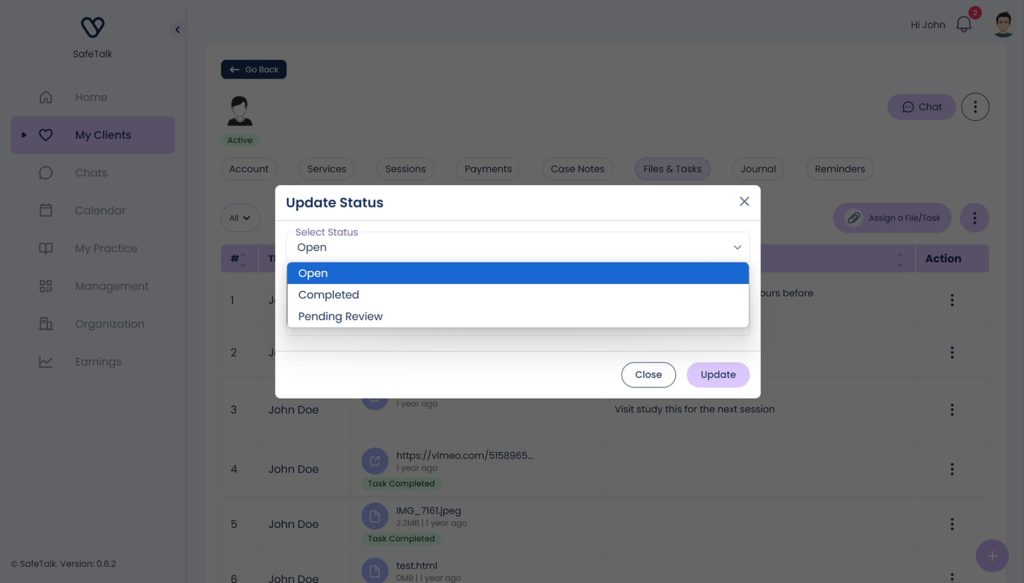
Once a client submits a form, its status is set to Pending Review. You can:
- Mark the task as Complete once everything is in order
- Change the status to Open. Optionally you can add your remarks to give the client instruction on what to do next
- You also have an option to update the due date here
Receiving Notifications
- You will receive a notification via the system and email when a form is completed.
Automating your intake and consent forms in SafeTalk ensures a smoother, more organized workflow. With auto-assign enabled, clients receive their forms at the right time, reducing last-minute stress. Plus, you always have the flexibility to manage forms manually when needed