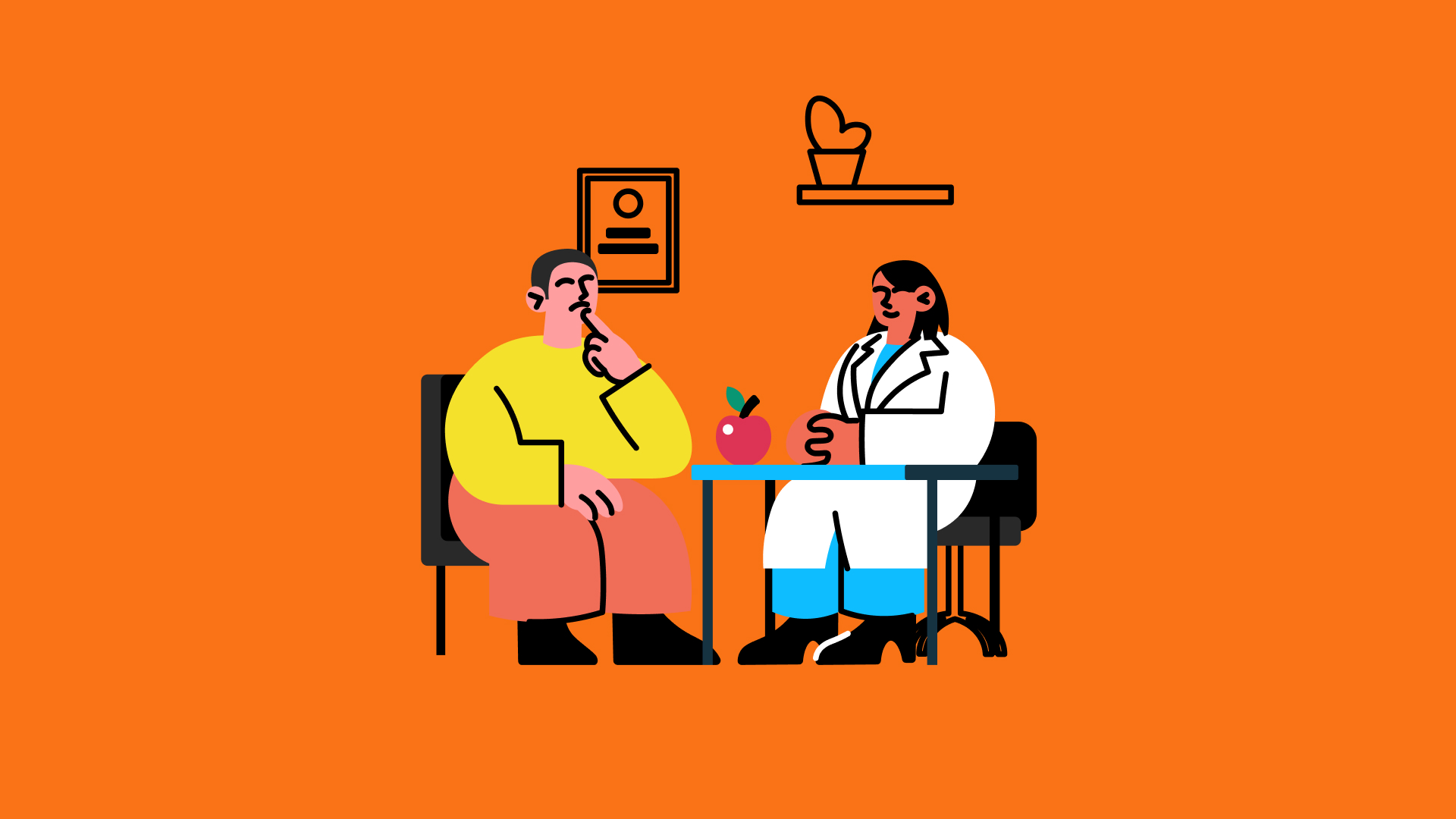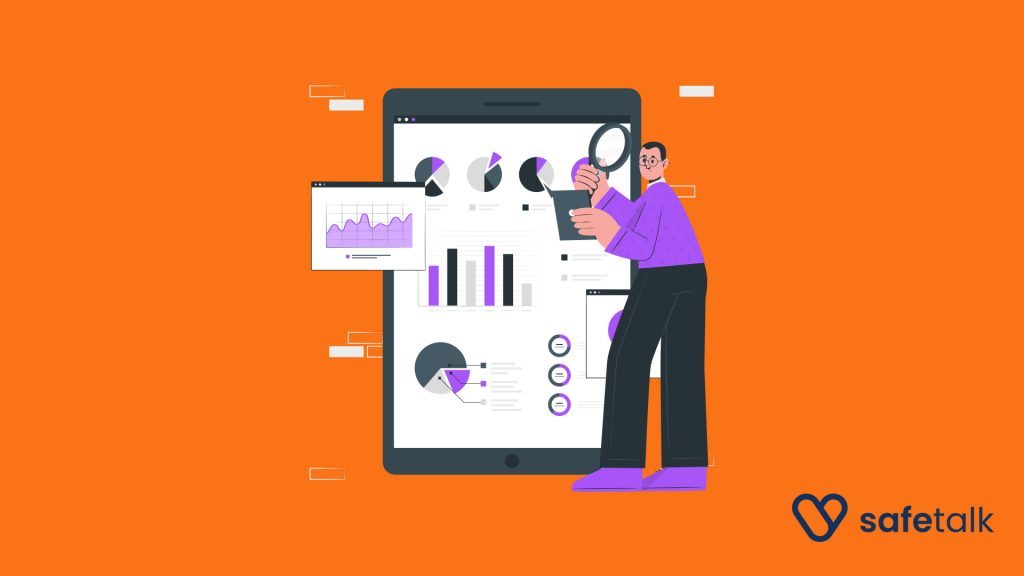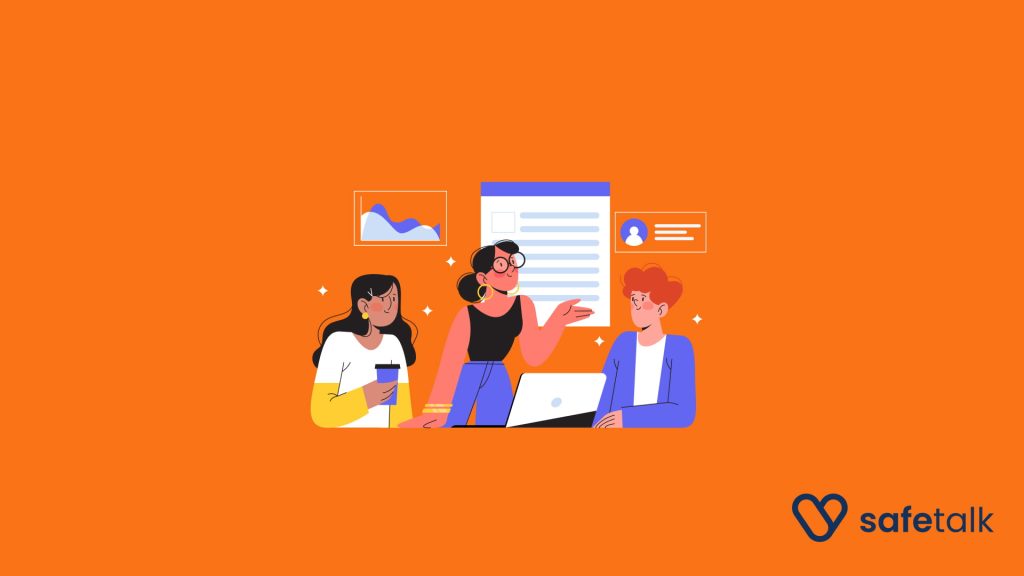SafeTalk Rooms are a feature that allows therapists to manage the locations where their appointments take place. Whether you’re conducting in-person sessions in an office or holding virtual consultations online, you can create and organize rooms within SafeTalk to simplify your scheduling and session management.
Below is the guide for adding & managing Room on SafeTalk
Creating a new room
- Login to your SafeTalk Account
- Click on Management on the menu sidebar & select the Rooms tab
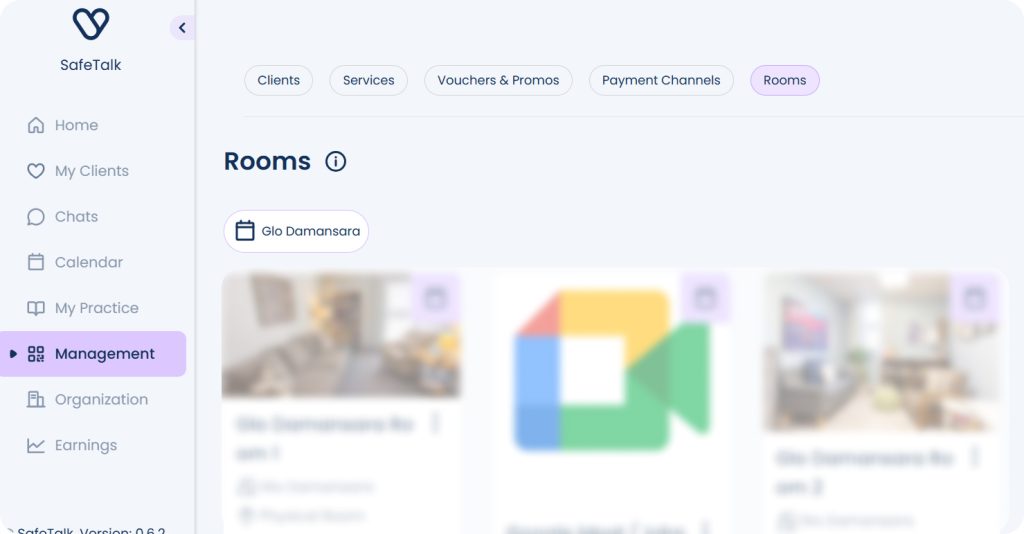
Create a Telehealth Room
If you are offering virtual therapy, start by setting up your Telehealth Room. It’s the quickest way to begin offering sessions online.
👉 Read this guide to set up your Telehealth Room
Create a Physical Room for in-person sessions
- Click the “Add New Room” button at the top right & select Physical Room
- Fill up the relevant room information (Name, Address, Notes, Images) & click on Create New Room.
- (For Organization Accounts Only): If you are registered as an organization, you’ll have an option to assign this room to selected members of your team. This gives you additional control to limit the therapist’s room access, especially if you are managing multiple locations & rooms
Create an Online Room for virtual Sessions
- Click the “Add New Room” button at the top right & select Custom Online Room
- Fill up the relevant room information
- Custom Online Rooms allow you to integrate with Google Meet/Zoom/Doxy or any other 3rd party provider. Below are separate articles on how you can use a third party Conferencing tool for managing your online sessions:
- click on Create New Room and your virtual room is ready!
Next, you will see them room under Location when booking a session with your Clients. Simply select the room & you client will be immediately informed on where the session is taking place.
Important: update your Booking Schedule and assign your rooms, to allow clients to make appointments with you.
Room & Branch Setup
Branch setup lets you group multiple rooms under a single “branch” so clients don’t have to choose a specific room themselves. Instead, they simply select the branch (e.g., “Main Location”), and the system automatically assigns an available room for their booking.
This is especially useful for therapy centers that have multiple rooms in one location, because it removes confusion (clients don’t need to pick “Room A” or “Room B”) and makes scheduling smoother.