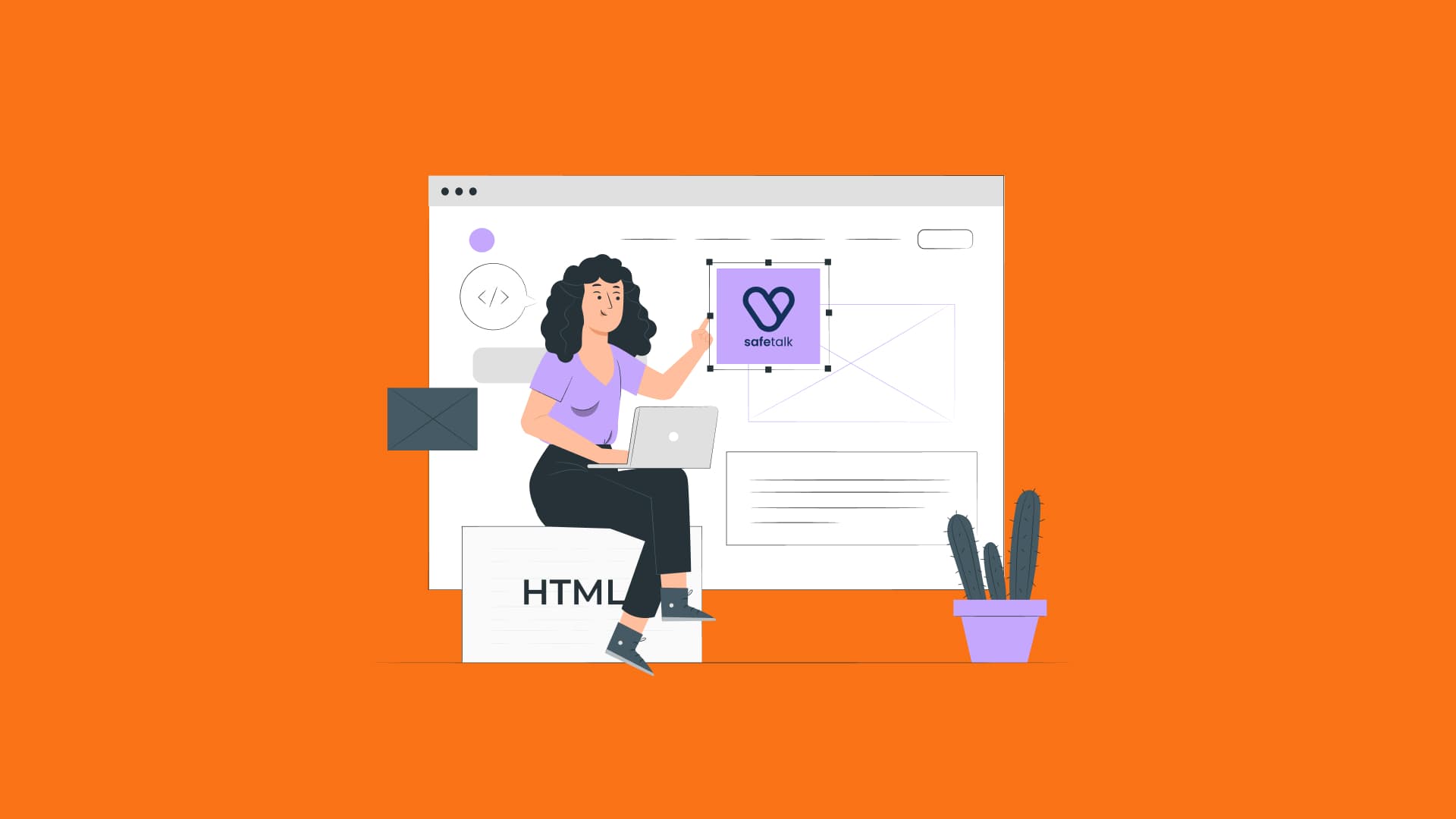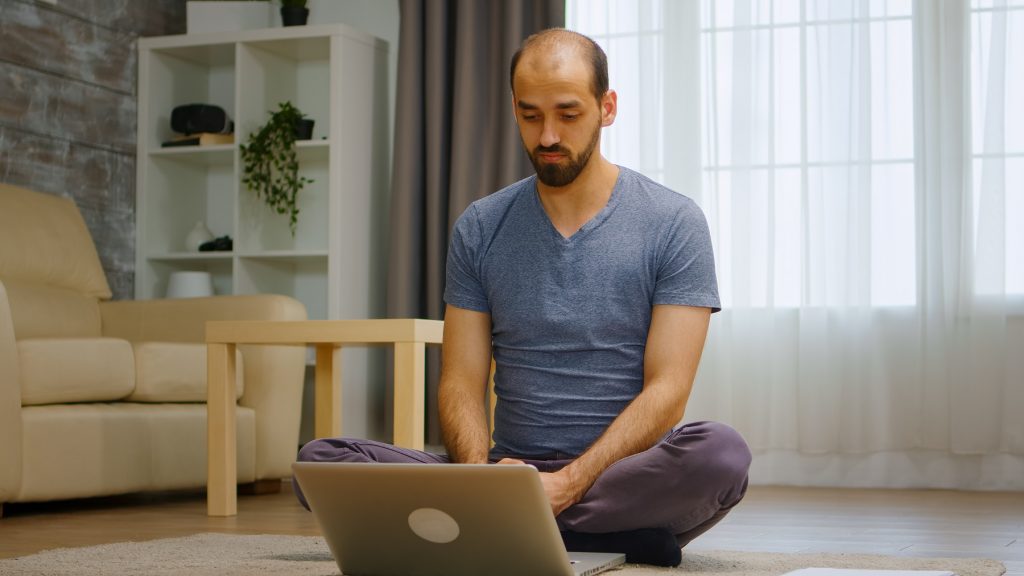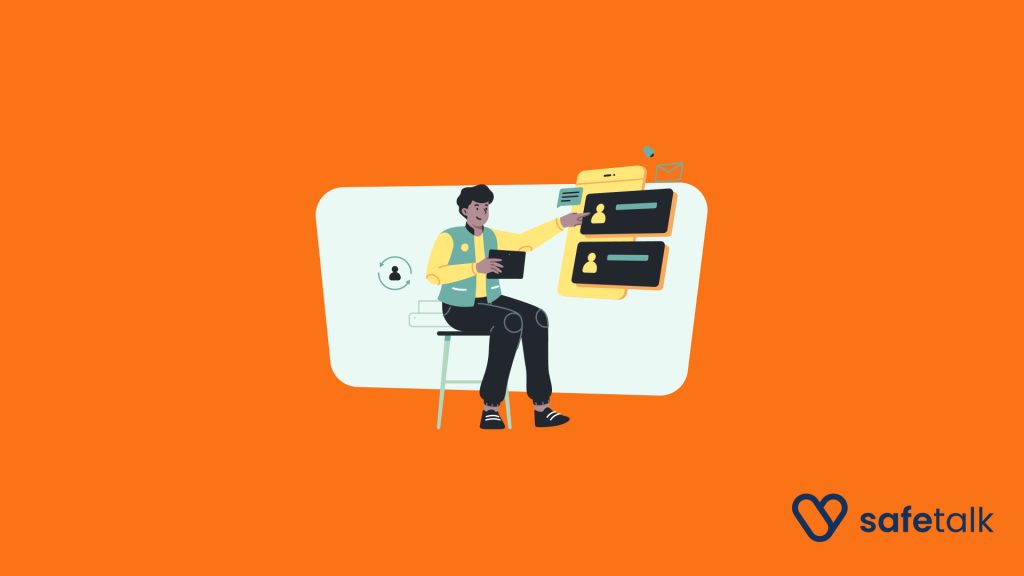When a potential client visits your website, it’s often their first impression of your practice. A seamless, customized booking experience not only builds trust but also reinforces the professionalism and legitimacy of your services.
With SafeTalk, you can embed a fully branded booking widget directly onto your homepage, services page, or any other section of your website. This allows clients to schedule sessions with ease—while giving you full control over how your practice is presented online.
Why it’s helpful to add a SafeTalk booking widget:
- Makes booking easy and immediate: Clients can book sessions anytime, without needing to message or wait for a reply
- Creates a more professional experience: A booking form or button shows your practice is organized and ready to welcome clients.
- Saves you time: No more back-and-forth scheduling – SafeTalk handles availability, service selection, and session confirmation for you
Get Your Booking Widget Link from your SafeTalk Account
- Log in to your SafeTalk account.
- From the dashboard, go to My Practice → Booking Page.
- At the top of the page, you’ll see two options:
- Embedding Link: A bunch of code that you can insert into your website directly
- Direct link: A button that redirects visitors to your booking page
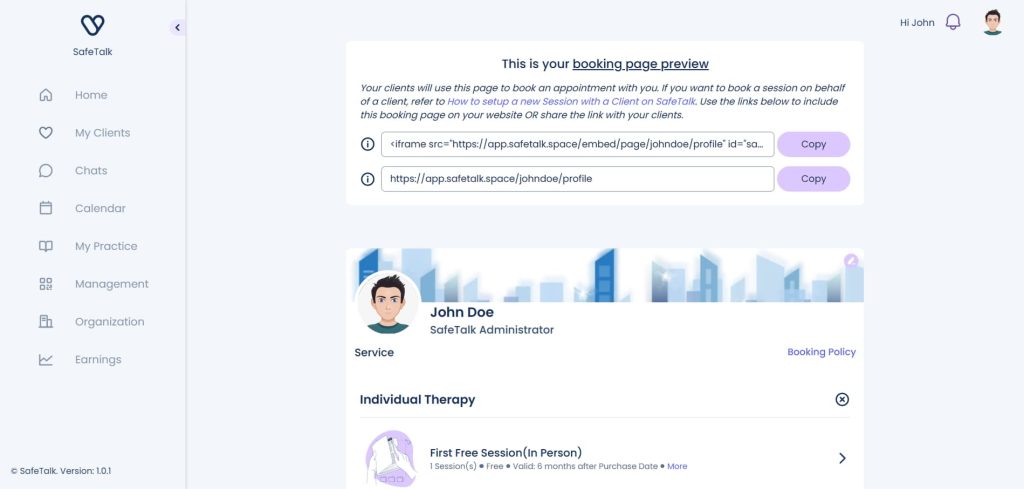
Let’s look at what each option does and how to use them.
Option 1: Embedding with Iframe
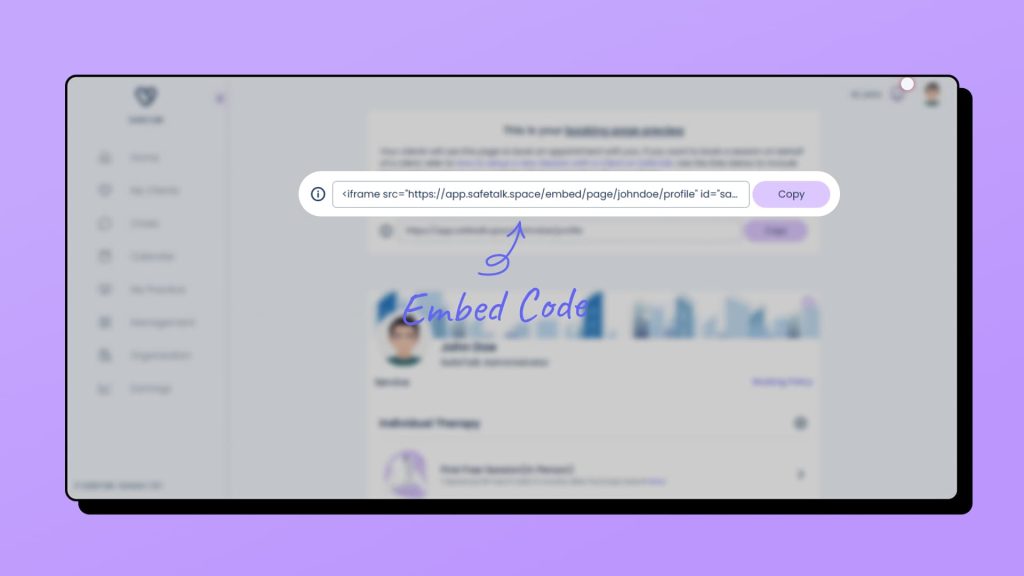
Embedding the widget directly into your website means clients can book sessions without leaving your site. It creates a smooth and seamless experience.
What is an iframe? An iframe lets you display another webpage inside your website. In this case, it shows your SafeTalk booking page right where you place it.
How to embed your SafeTalk widget:
- Copy the iframe code from the top of the Booking Page
- Go to your website editor & select the page you want to include your booking widget in
- Paste the iframe code it into your page
Note: You will require an administrative access to your website in order to perform this. Below are few examples of how to edit pages for common Website Editors:
Option 2: Direct Link to Your Booking Page
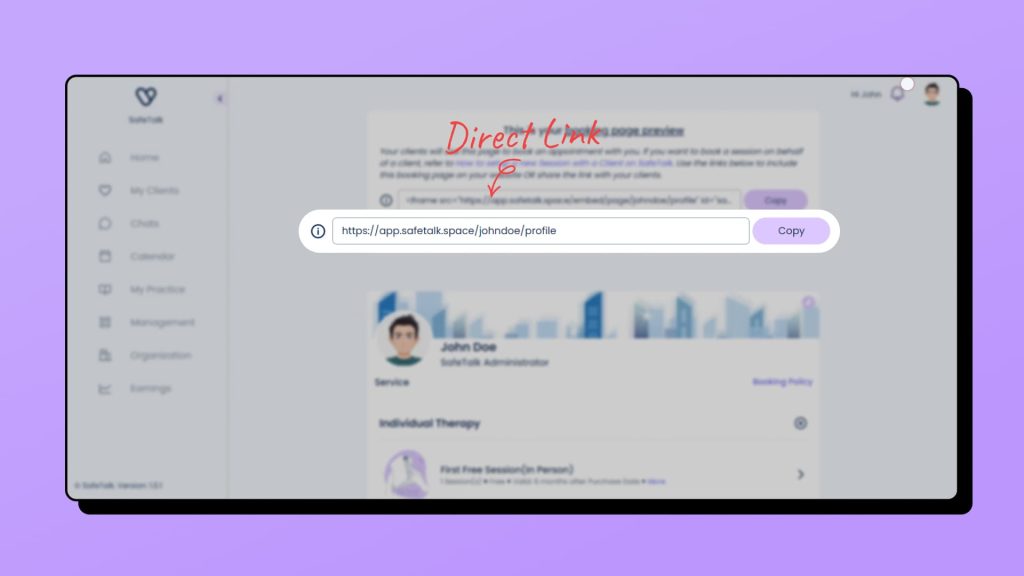
If you don’t have your own website yet – or prefer a simpler setup – you can use a direct link to your personalized SafeTalk booking page. This page is fully hosted and maintained by us, allowing you to present your services in a clean, professional format without needing to manage a website.
You can easily share the link on social media, WhatsApp, email, or anywhere else your potential clients may be.
Common Use Cases:
- Add a “Book Now” button to your website and link it to your SafeTalk booking page.
- Place the link in your Instagram bio or Facebook page.
- Include it in your email signature.
Need Help?
Our support team is here if you need help. Just reach out and we’ll assist in setting this up for you