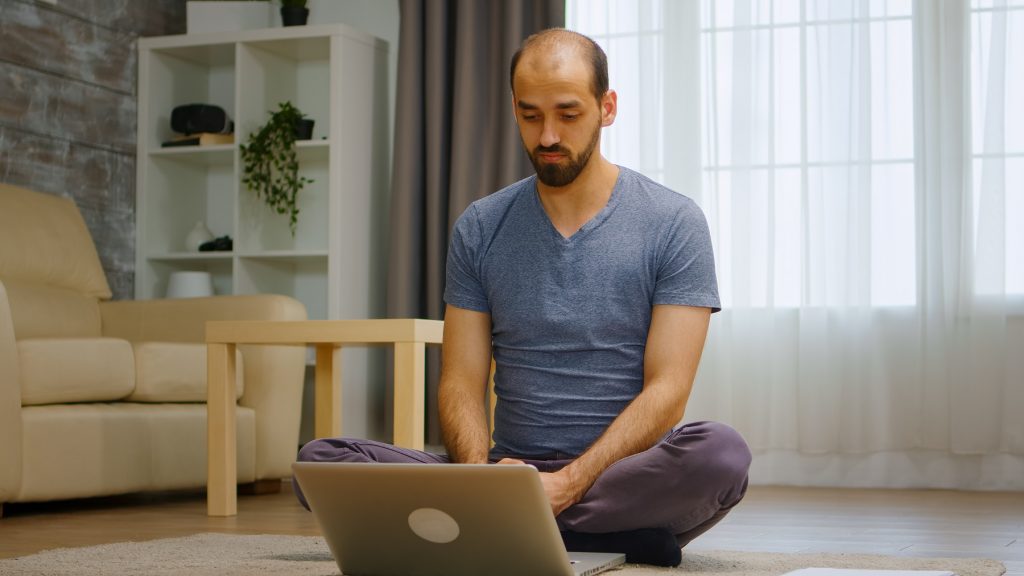Life can be unpredictable, and sometimes schedules change. SafeTalk makes it straightforward to handle these changes, ensuring your schedule remains accurate and up-to-date. Here’s how to quickly and effectively cancel or reschedule a session.
Let’s walk through the steps so you can focus more on providing care and less on administrative tasks.
- Login to your SafeTalk Account
- Find a session that you’d like to modify from your Dashboard & Calendar & click on it.
- You will see a Session Details page that looks something like the screenshot below
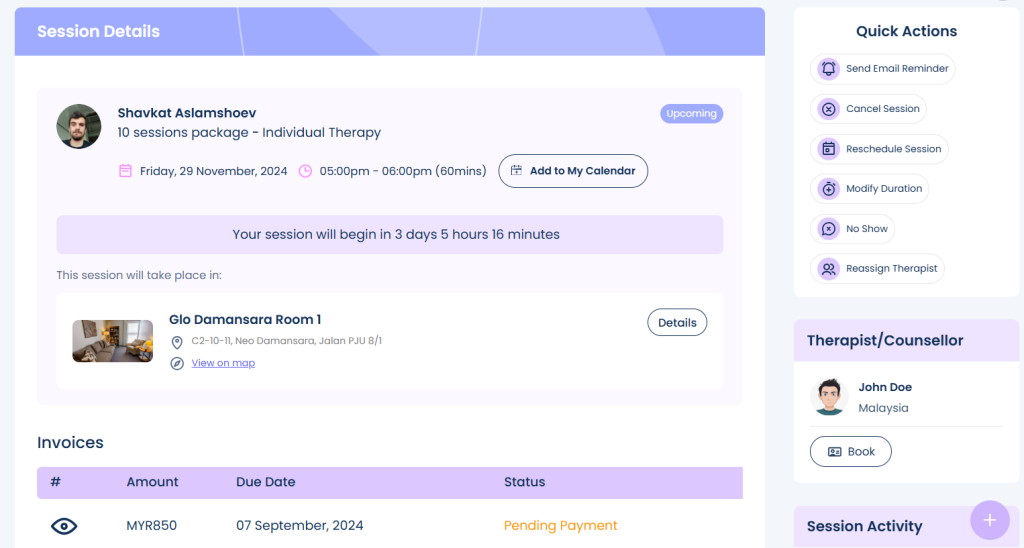
On the top right, you will notice a Quick Actions section. Depending on your account permission & membership type you will see a number of options here, such as Cancel Session, Reschedule Session, Send WhatsApp Reminder & more
Cancel Session
- Click on the Cancel Session button & you will see a cancellation confirmation popup
- Optionally, you can add a remark the reason for the session cancellation, for better record keeping
- Click on “Cancel this Session” & you are done.
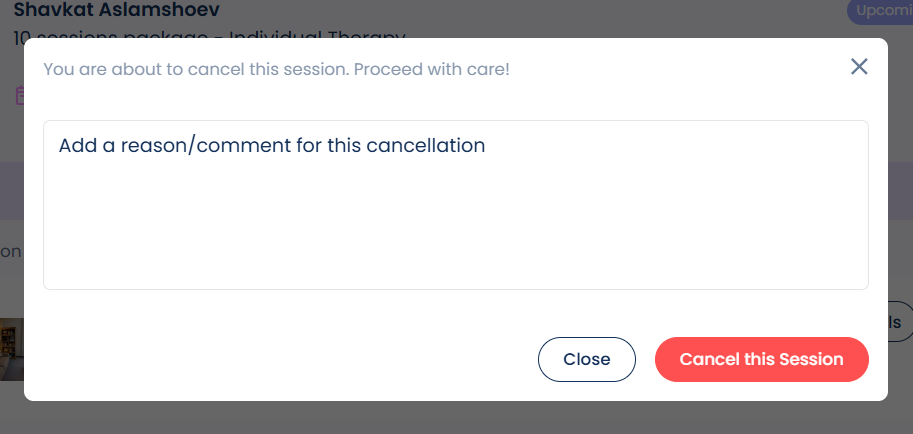
- A session cancellation email will be sent to the Client immediately
- Your (Therapist) timeslot will automatically be open for new bookings
Reschedule Session
- Click the Reschedule Session button when you want to reschedule a session to a different timeslot or change the venue for the session
- Select the new date, time or room
- The system will automatically check your(therapist) availability & the room availability to avoid double booking. A confirmation message(Slot Available/Therapist is not available/Room is not available) will be shown in the message box
- On the page you can also see a Notify Client via Email button. Toggle this on/off depending on whether you’d like to inform the client about this change via email
- Click on Reschedule, give it a few seconds to load and your session has been successfully rescheduled
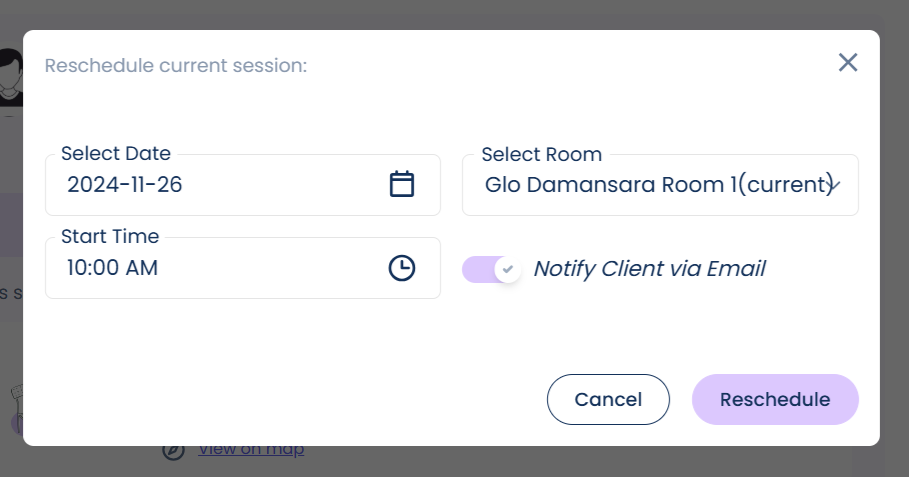
Extend Session Duration
- Click on Modify Duration when you want to extend the session duration.
- Select the new End Time for the session
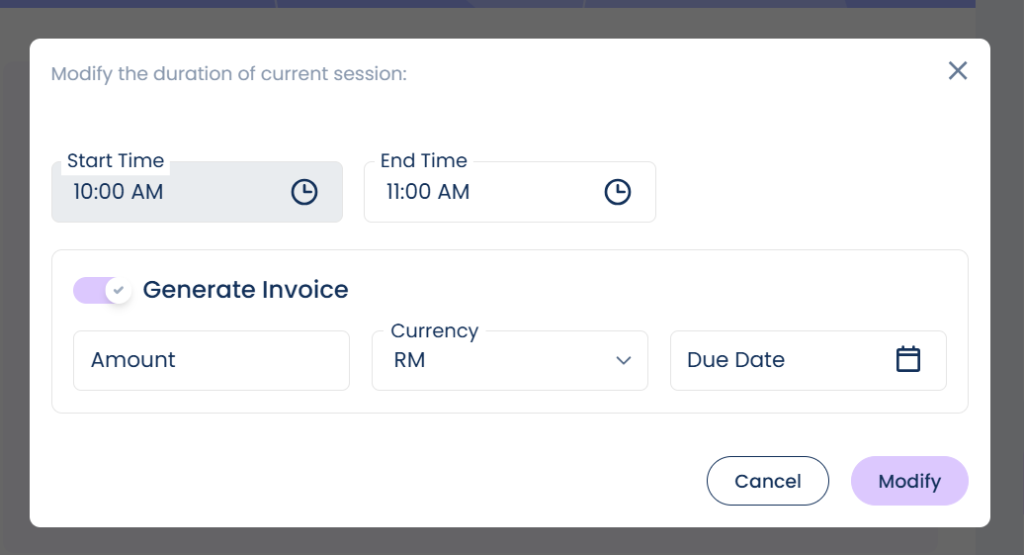
- (Optionally) Here you can automatically generate an invoice for the extension, without going through trouble of creating a new invoice and sending it to the client. Simply add the amount to charged & assign the due date. The invoice will be generated and sent to the client via email/whatsapp
Mark Session as No-Show
- Click No Show to mark this session accordingly.
- A no-show session is a scheduled appointment where the client does not attend but does not cancel in advance. Unlike canceled sessions, a no-show remains on your calendar, indicating that the session was planned but the client failed to appear. Despite the absence, the invoice for the session is still processed, ensuring that your time is accounted for. Marking a session as a no-show helps maintain accurate records while distinguishing it from canceled appointments.
Trigger Session Reminder
- Depending on your subscription type, you’ll see one or both options: “Send Email Reminder” and “Send WhatsApp Reminder.” Choose your preferred method to notify the client about their upcoming session. Once clicked, the reminder will be sent immediately, ensuring your client is informed and prepared
And that’s it! Now you know how to effortlessly cancel, reschedule, extend, or mark your sessions on SafeTalk. We hope this guide makes managing your schedule even smoother. Thank you for using SafeTalk!