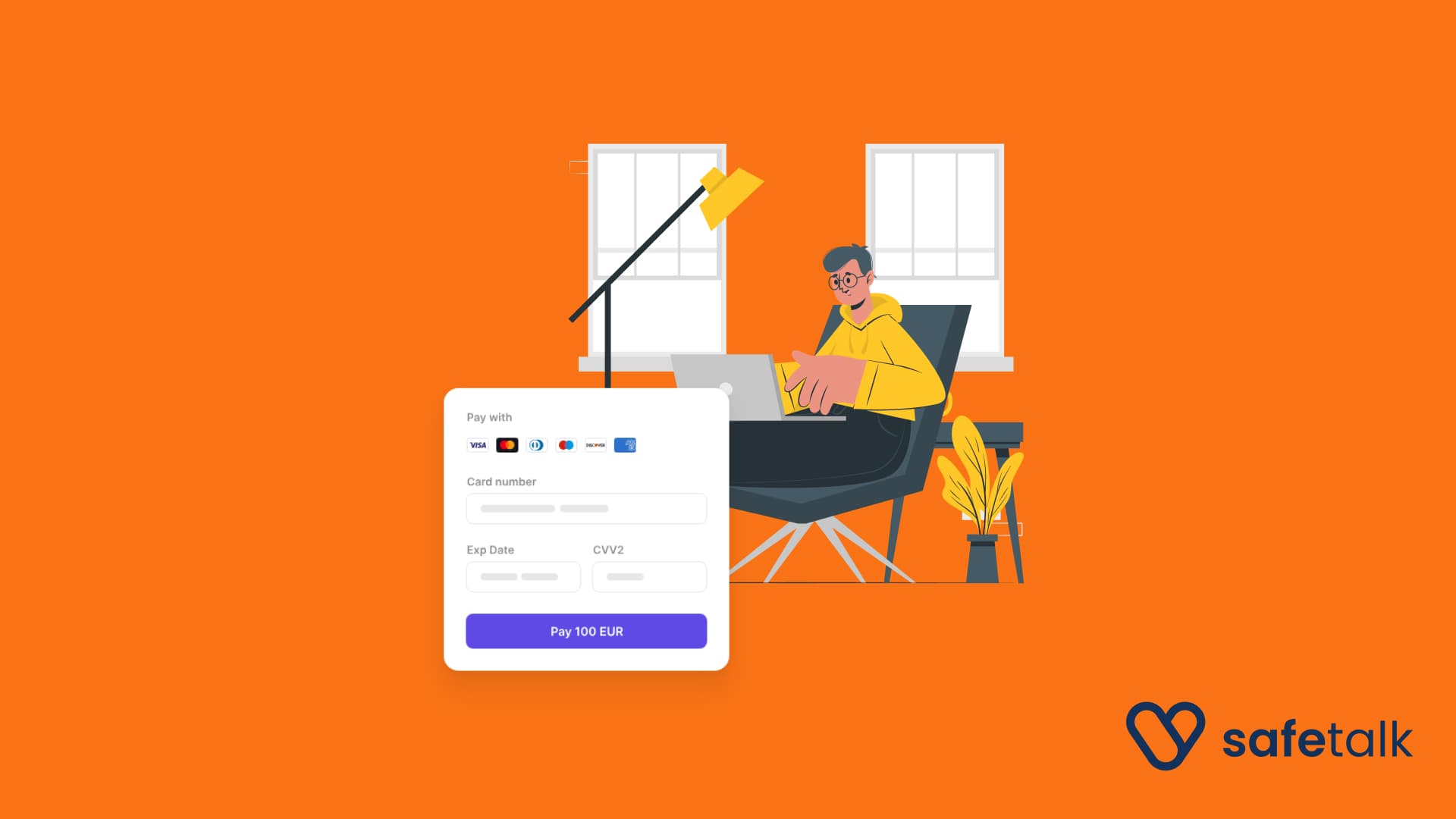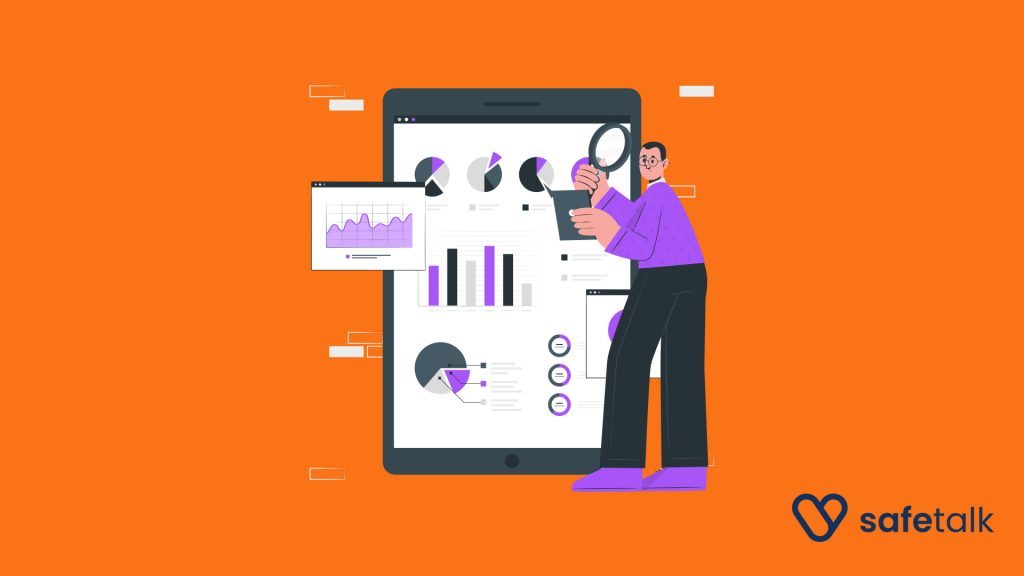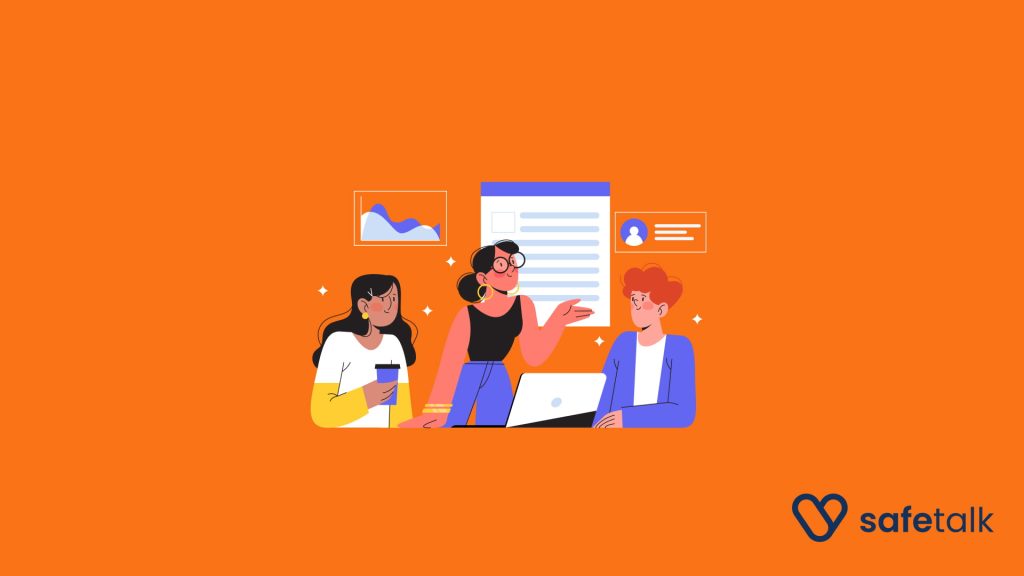Managing your SafeTalk subscription is now much easier thanks to our new subscription management. You can now upgrade, downgrade, or add seats at any time. Everything is handled automatically and securely.
How to Manage Your SafeTalk Subscription
See Your Current Plan and Billing
Log in to your SafeTalk account.
- If you are an organization member, go to Organization → Subscription.
- If you are an individual therapist, go to My Practice → Subscription.
There, you will see your current plan, whether your billing is monthly or yearly, how many seats you have (for organizations), and when your current plan expires and your saved card (if any added).
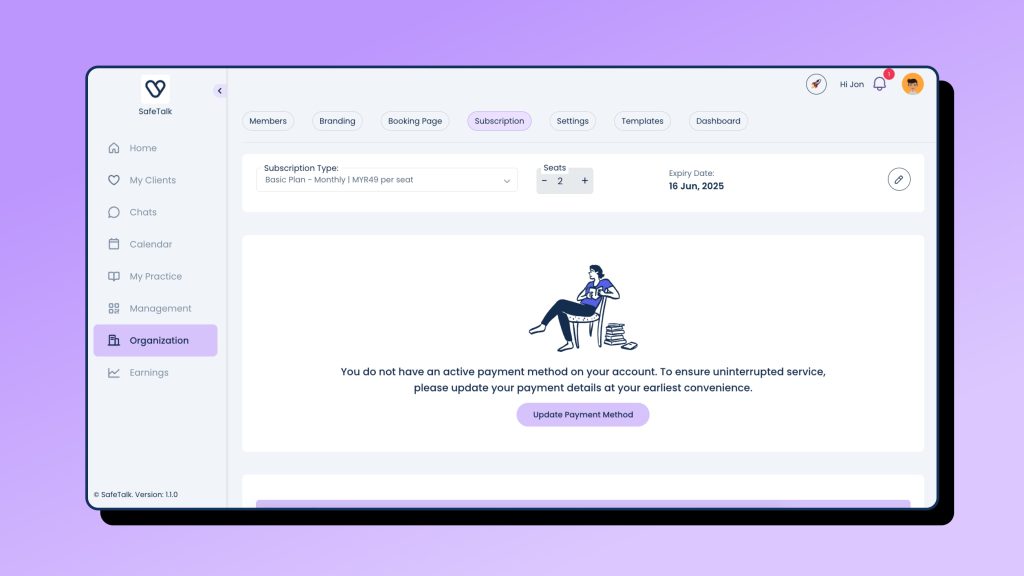
Upgrade or Downgrade Your Plan
To change your plan:
- Click on the pen icon on the right side of the subscription page.
- From the first dropdown, select the plan and billing cycle you want (monthly or annual).
When you change the plan or billing cycle, you will see below if there are any additional payments needed to upgrade your account. SafeTalk will automatically adjust the cost and show you the updated amount. You will only be charged the difference.
Add or Remove Seats for Organizations
If you’re managing an organization, you can add or remove seats right on the subscription page. There is an input where you can increase the number of seats to purchase more, or decrease it to downgrade. Once you confirm the change, SafeTalk will update your billing immediately.
Add Your Card to Complete Subscription
After you finish adjusting your subscription settings, click Update Subscription. You will be redirected to your the payment page, where you can securely add your payment card and complete the purchase for your selected plan.
Once confirmed, you will receive a confirmation email, and your plan will be updated successfully.
Automatic Payments
From then on, SafeTalk will automatically charge your card every month or year based on your plan. You no longer need to remember manual payments. You can update your payment method anytime under settings.
Update Your Card
After adding your card, you will see your current card’s details (the last 4 digits of your card). Next to it, there is a edit/pen button. Click the pen button, and you will be taken to your account where you can update, remove, or add a new payment card anytime.
Easy Control of Your Subscription
SafeTalk’s new subscription management makes it easy and secure to control your plan. You can add your card, upgrade or downgrade your plan, and manage seats all in one place. Payments are automatic, so you never have to worry about missing a payment again.