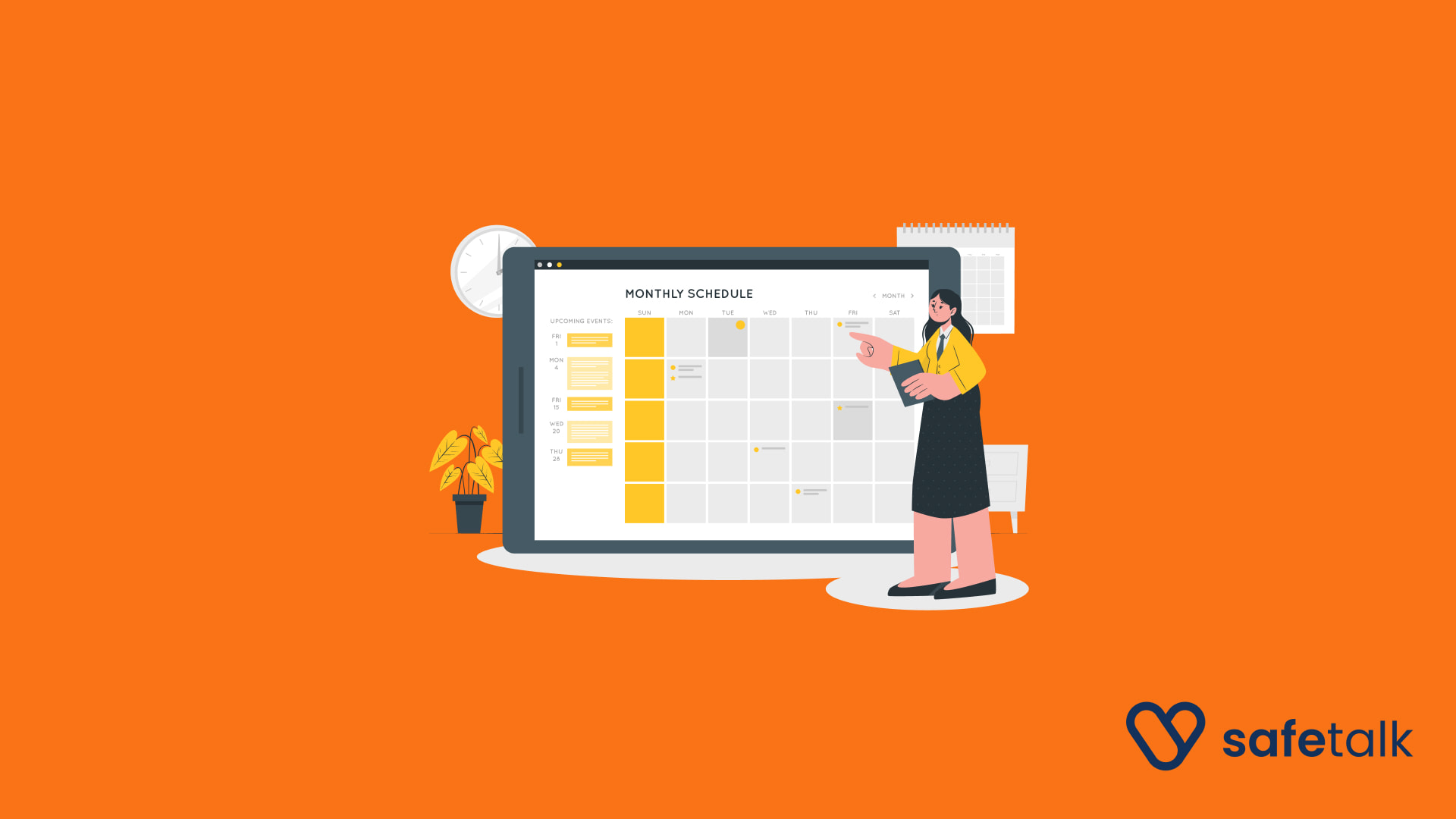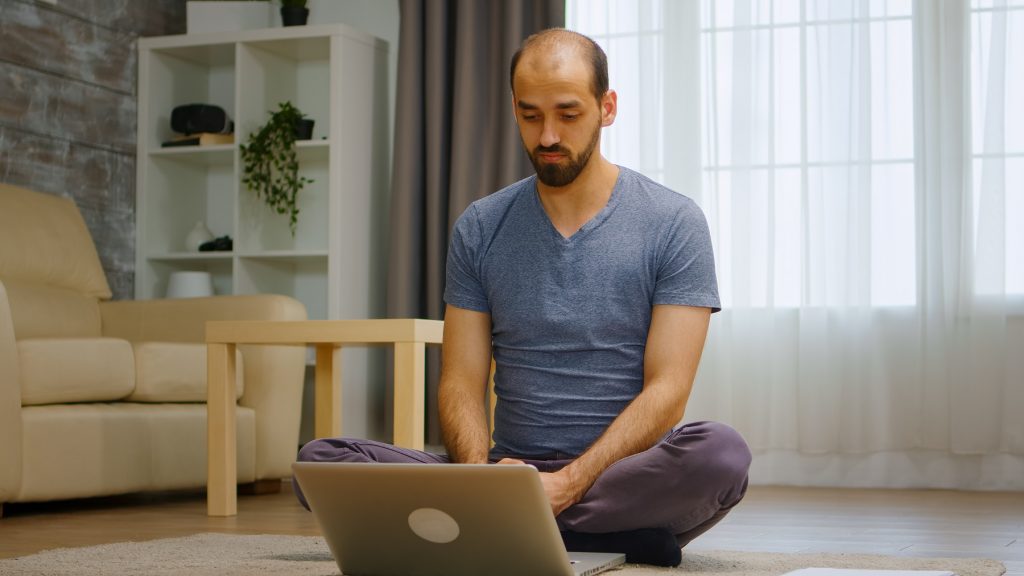Sometimes, a busy calendar can feel overwhelming – especially when you’re managing multiple therapists, services, or rooms. Based on user feedback, we’ve expanded our existing calendar features to make scheduling more intuitive.
You can now color code your SafeTalk calendar by therapists, services, or rooms – making it easier to spot appointments at a glance.
This update applies to both the Room Calendar and the Calendar, so your schedule stays clear no matter how you view it.
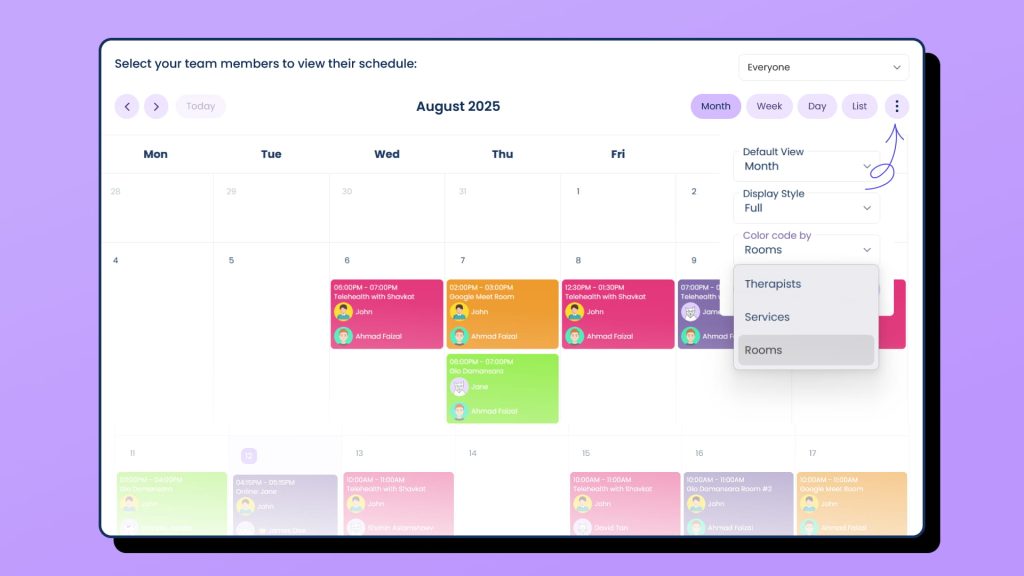
How to Set Your Calendar Colors
For Therapists
- Go to My Practice > Settings
- Scroll down Color Code and click on Setup Color Code button
- Pick your preferred color and save changes
For Organization Admins
- Go to Organization > Members
- Scroll down to see the Members Table
- On the therapist you want to edit, click Settings
- Scroll down Color Code and click on Setup Color Code button
- Pick the color and save changes
For Services
- Go to Management > Services
- Add a new service or Edit an existing one (click the three dots and select Edit)
- Choose a color and save changes
For Locations
- Go to Management > Rooms
- Add a new room or Edit an existing one (click the three dots and select Edit)
- Pick your preferred color and save changes
Apply Your Colors in the Calendar
Once your colors are set, open the Calendar to see them in action. Your chosen colors will automatically display for each therapist, service, or room you’ve customized.
The same applies to the Room Calendar, so whichever view you prefer, your schedule will always stay color-coded, organized, and easy to read.
Organize Your Calendar Your Way
This new feature is all about clarity and personalization. By assigning colors to your therapists, services, and rooms, you can instantly understand your schedule – no more guessing or double-checking.