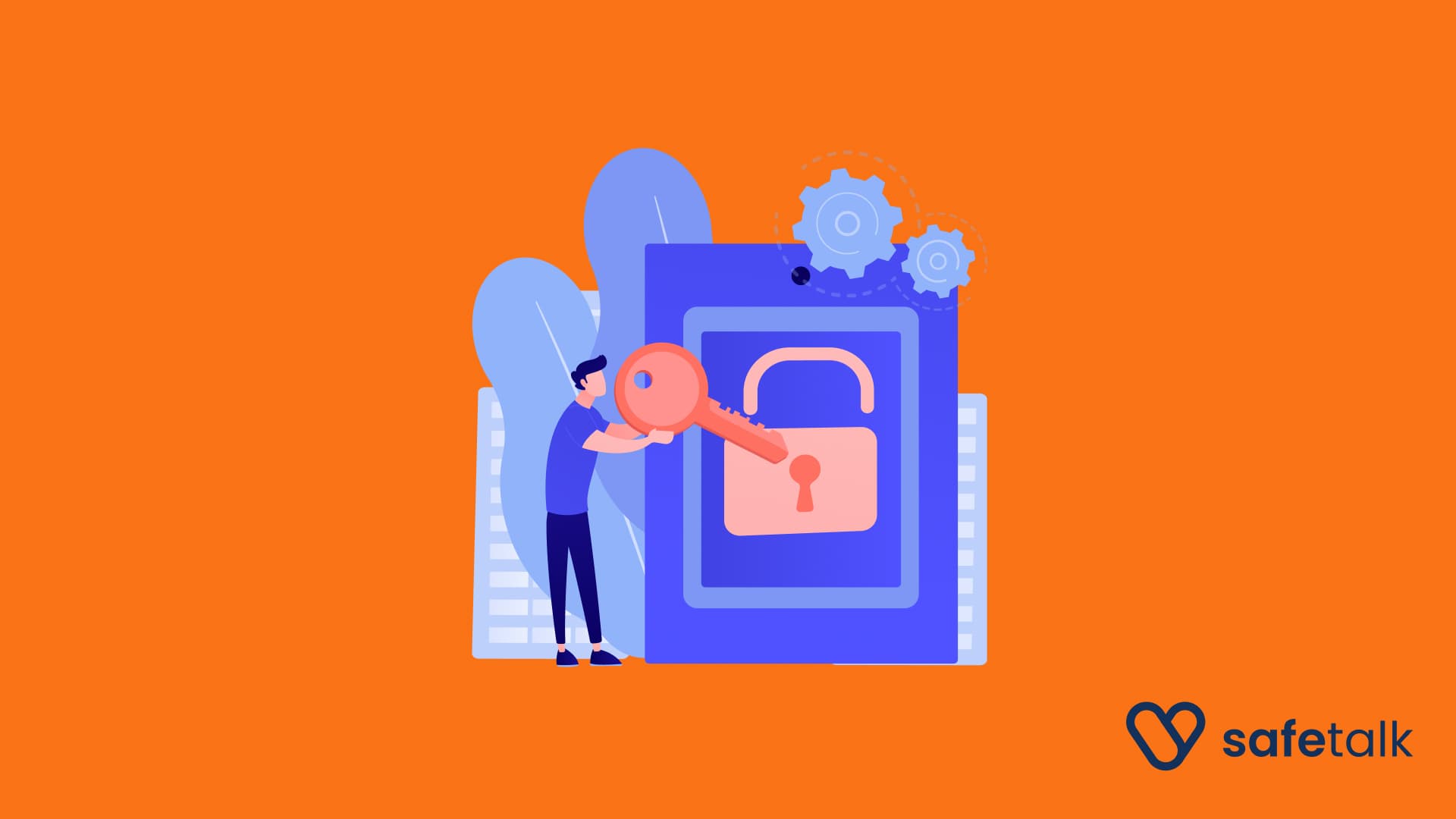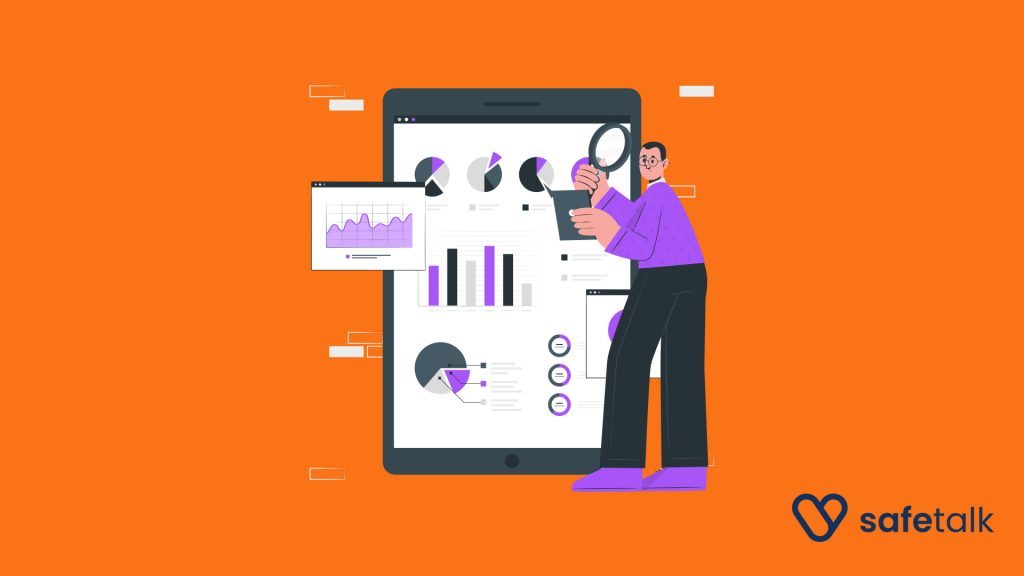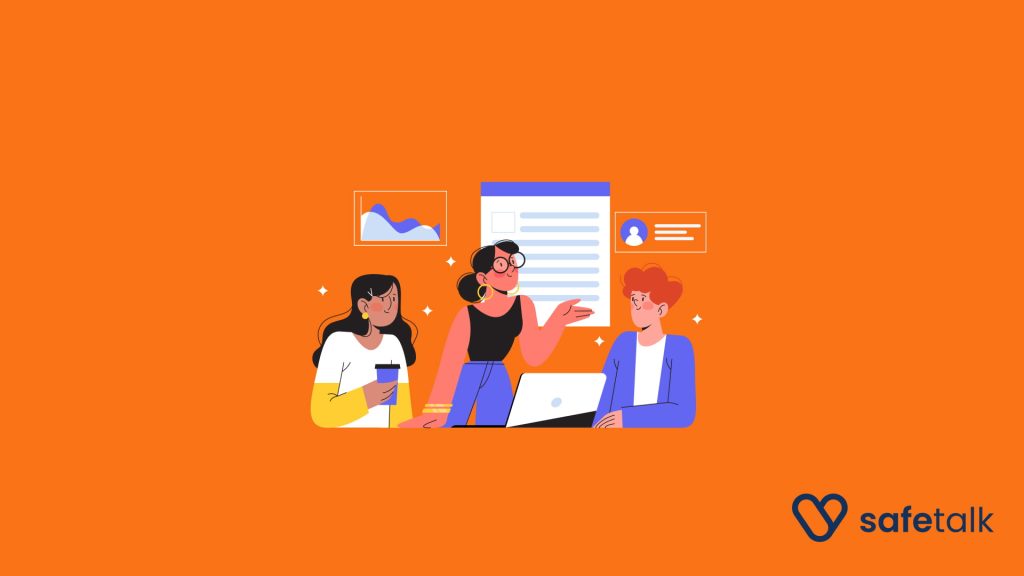Keeping clear records is an important part of delivering consistent care. Therapists often export their information for several important reasons:
- Tracking progress: Reviewing session logs or case notes helps monitor a client’s development over time.
- Reporting and documentation: Invoices, session data, and case notes are often needed for reporting to clinics or supervisors.
- Backup and transitions: Exported files can serve as a secure backup or assist when transitioning clients or handing over care.
Exporting your data helps you stay on top of your responsibilities, meet reporting needs, and protect your clients’ care history.
What Information Can You Export from SafeTalk
SafeTalk allows therapists to export important practice data in easy-to-read formats. You can export:
- Invoices & Payments – in both PDF and Excel formats
- Session History– Excel
- Case Notes – Excel
These exports give you a complete overview of your practice in just a few clicks.
How to Export Your Files
Exporting files on SafeTalk is simple. Here’s how:
Invoices & Payments History
- Select Earnings in the sidebar
- Choose your preferred format (PDF or Excel) and click on the Download button
PDF format will include the payment proofs submitted by client
Session History
- Select My Practice from the sidebar & go to the Overview Tab
- Open the Sessions page & click Download
Case Notes
- Select My Practice from the sidebar & go to the Overview Tab
- Open the Case Notes page & click Download
How Does File Download Works
When you click export, SafeTalk takes a few minutes to prepare your file. Once your download link is ready you can download it. The link will be available for two hours.
Bulk Exports Are Password-Protected
All bulk information downloaded from SafeTalk is password-protected to keep your practice information secure outside of the platform. Since therapy records often contain sensitive client information, this helps prevent unauthorized access. Once you download the file from SafeTalk, you will need a password to extract the downloaded file.
How to find your password:
- Click your avatar in the top-right corner & select Edit Profile
- Go to the Settings tab
- Scroll down to find your Export File Password
If you are using Windows, make sure to download WinRAR and The Unarchiver if you are on MacOS (Apple Devices)
Recap
SafeTalk makes it easy to export your practice data securely and efficiently. Here’s what you get:
- Access to bulk exports of invoices, sessions, and case notes
- Password-protected files to keep client data safe