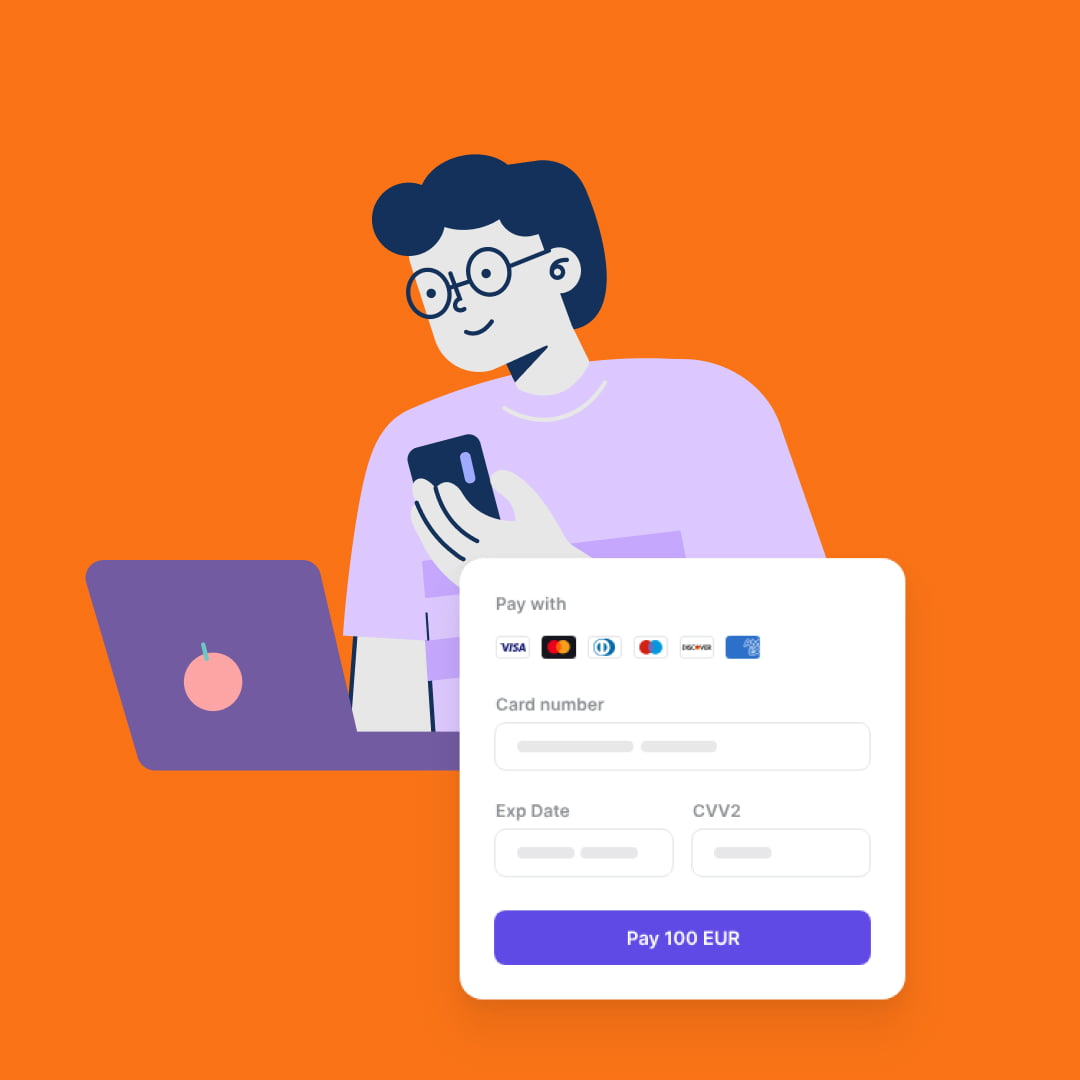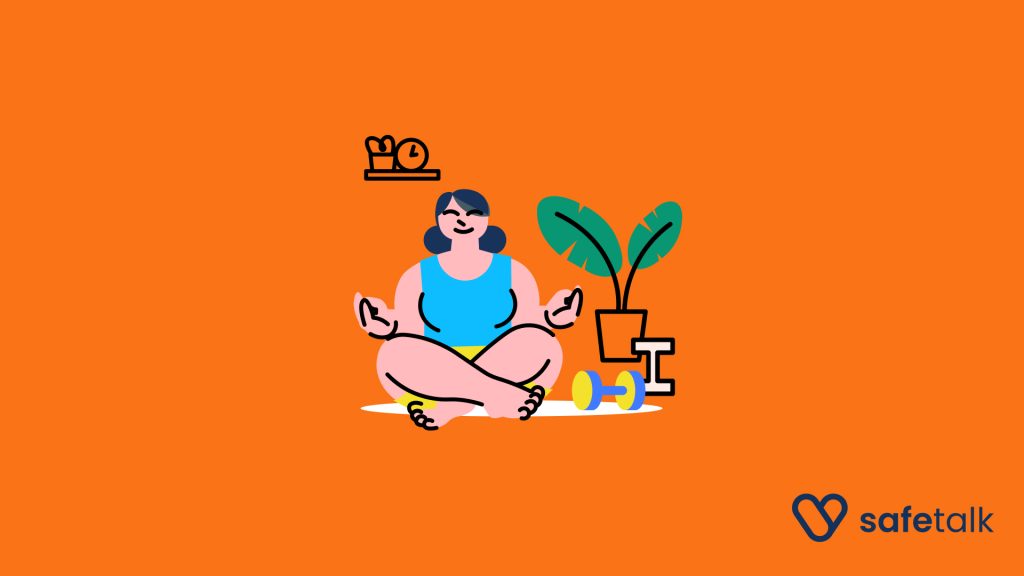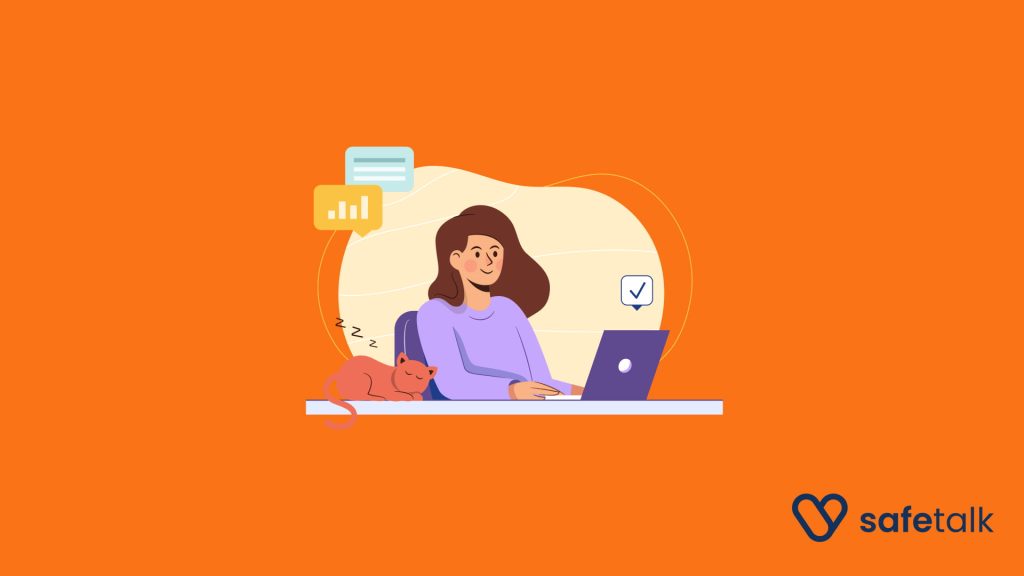We’re excited to announce that therapists and centers on SafeTalk can now enable credit card and FPX payments for their clients, thanks to our integration with Stripe. This new feature makes it easier for your clients to pay for sessions seamlessly and securely, while giving you full control of your payment setup.
Why Stripe
Stripe is the largest online payments platform in the world and is trusted by almost every major company, from Amazon to Zoom. By connecting your own Stripe account to SafeTalk, you ensure that payments go directly to you while leveraging the same secure and reliable technology used globally.
How It Works
- Client Books a Session – When a client schedules an appointment, an invoice is automatically generated.
- Client Receives Invoice – The client receives the invoice with a payment link.
- Secure payment – The client can pay using credit card, FPX (Malaysia’s online banking system), or any other method supported by Stripe, such as Apple Pay, Google Pay, and more.
- Instant Verification – Once the payment is completed, it is immediately verified.
- Funds Transferred to Your Bank – The payment is then deposited into your designated bank account.
💡 Enabling online payments can help reduce no-shows and improve cash flow for your practice.
Why Do I Need to Register with Stripe?
- You control your funds and account. All payments go directly into your own Stripe account. SafeTalk does not touch or hold your money.
- Better security and trust. By registering, you can generate a restricted key that gives SafeTalk only the access it needs without exposing your full account.
- Transparency for clients. Payments are processed under your practice’s Stripe account, so clients see they are paying you directly.
Step by Step Setup Guide
- Sign up for Stripe – If you don’t already have a Stripe account, register at stripe.com.
- Go to API Keys – In your Stripe dashboard, navigate to Developers → API Keys.
- Switch to Live mode – Make sure you use live keys, not sandbox/test keys.
- Create a restricted key – Click “Create restricted key”, name it “SafeTalk Integration,” and add https://safetalk.space/ as a url
- Copy into SafeTalk – Copy & paste the restricted key into SafeTalk under Management → Payment Methods → Stripe. Add a client note if needed, such as “Pay securely by card.”
- Important note: ensure your key format is “sk_live_******” or “rk_live_******”. If the key begins with “sk_test_*****” or “rk_test_*****”, that’s a sandbox & you won’t be able to receive payments
- Important note: ensure your key format is “sk_live_******” or “rk_live_******”. If the key begins with “sk_test_*****” or “rk_test_*****”, that’s a sandbox & you won’t be able to receive payments
- And you are set – Now clients can easily make payments using credit/debit cards
Enabling Different Payment Methods
With Stripe, you are not limited to just credit cards. You can enable additional payment methods that are popular and convenient for your clients, including:
- Apple Pay – Clients can pay quickly from their iPhone or Mac with Face ID or Touch ID.
- Google Pay – Clients can pay with their saved cards directly from Android devices or Chrome.
- FPX – Malaysia’s online banking system, already widely used locally.
- Other regional methods – Depending on your country, Stripe may also support GrabPay, Alipay, WeChat Pay, and more.
To enable these methods:
- Log into your Stripe Dashboard.
- Go to Settings → Payments → Payment methods.
- Choose the methods you want to activate for your account.
- Once enabled, they will automatically appear as options for your clients when paying through SafeTalk.
For the full list of available payment methods, see Stripe’s documentation
Add Your Branding
With your own Stripe account, payments appear under your practice’s name, giving clients confidence they’re paying you directly
You can also customize your Stripe account with:
- Business name and logo that appear on invoices and receipts
- Custom statement descriptor so clients see your practice name on their bank or card statements
- Branded email receipts directly from Stripe, matching your professional identity
To update your branding details, go to your Stripe Dashboard → Settings → Branding
Manage Your Payment Notifications
Stay informed about every transaction with Stripe’s flexible notification settings.
You can choose which payment updates to receive, such as successful charges, failed payments, or payouts, and how you’d like to receive them.
To customize your preferences, go to your Stripe Dashboard → Communication Preferences
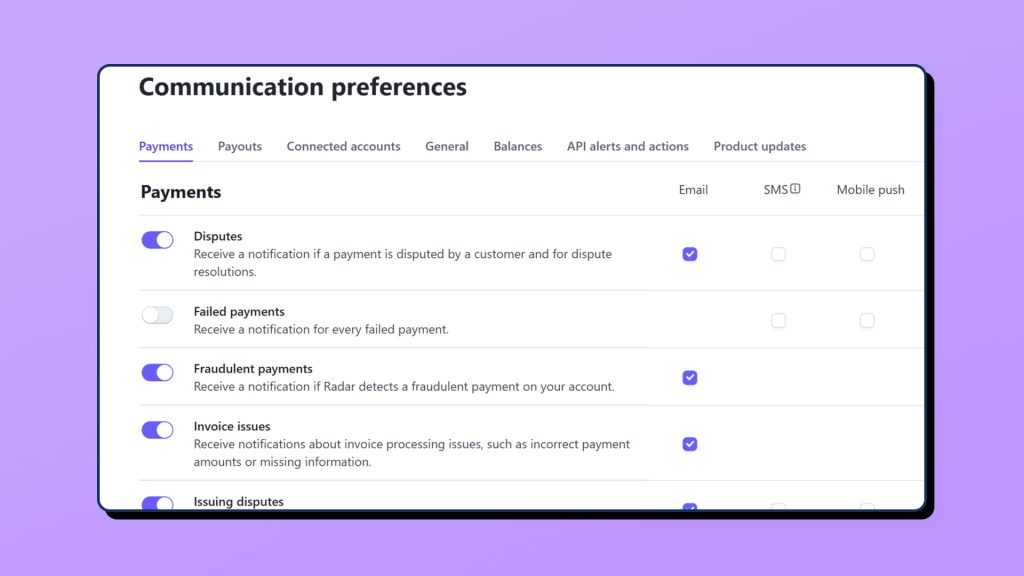
Important Note
- Transaction fees apply for each payment processed through Stripe.
- Never share or expose your keys publicly
Note that enabling credit card and FPX payments on SafeTalk comes with associated charges set by our payment partner, Stripe. You can refer to Stripe’s platform for detailed pricing information.
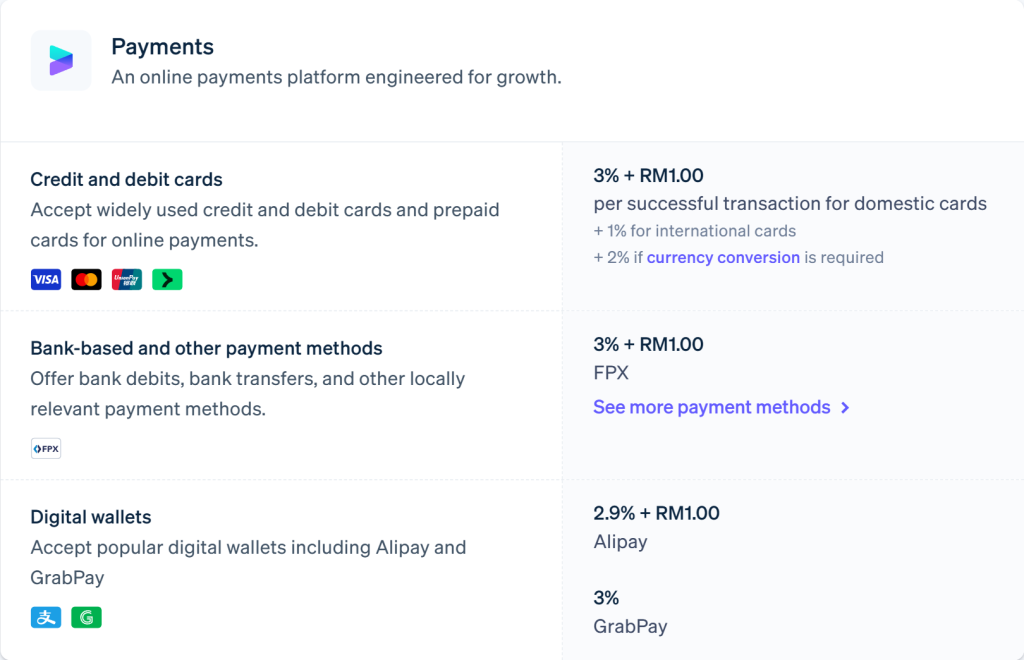
👉🏻 Refer to Stripe’s Fees & settlements here
Get in touch with us if you still require assistance with enabling Stripe payments on your SafeTalk account – our team will be happy to guide you through each step.🌟