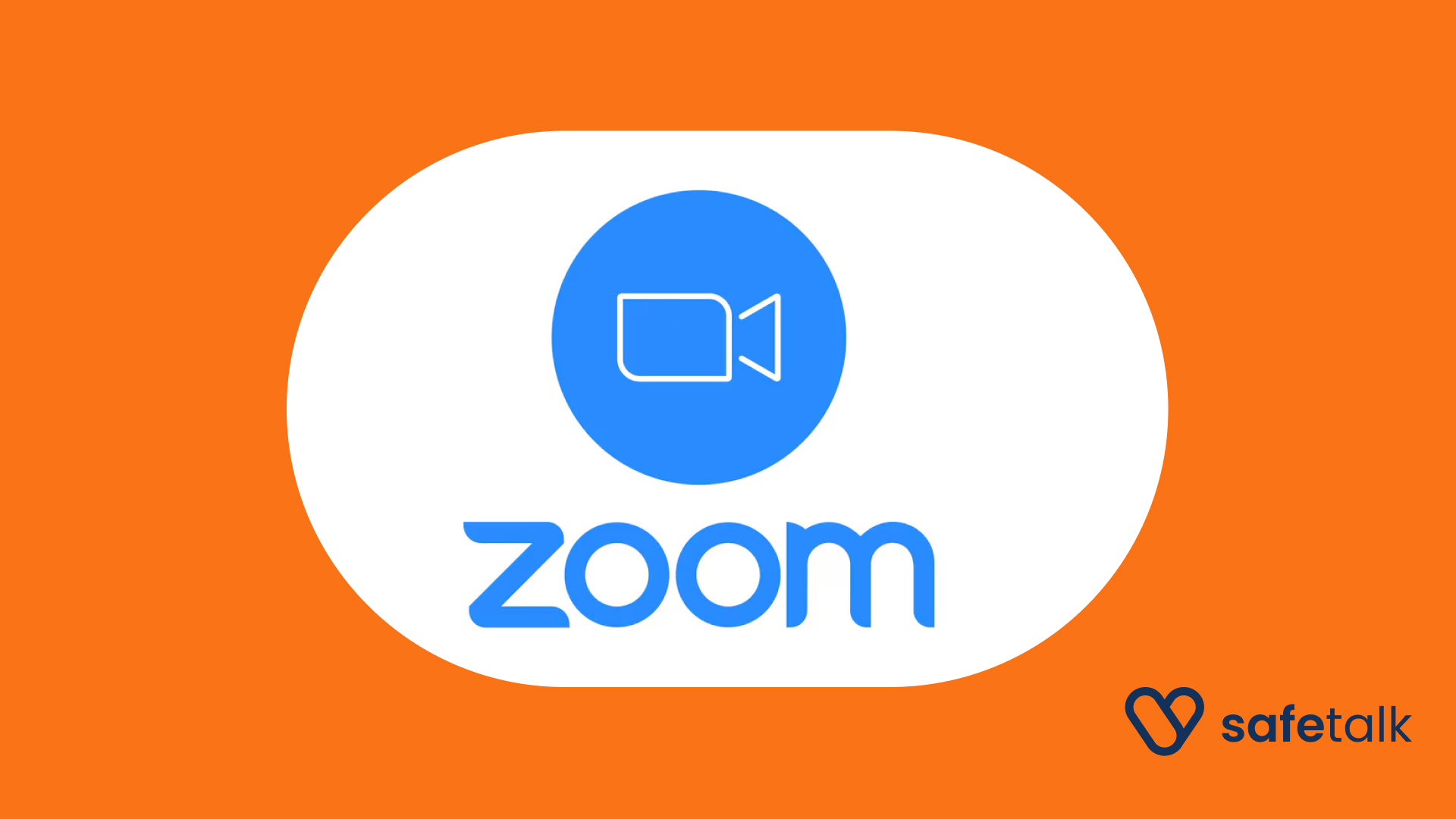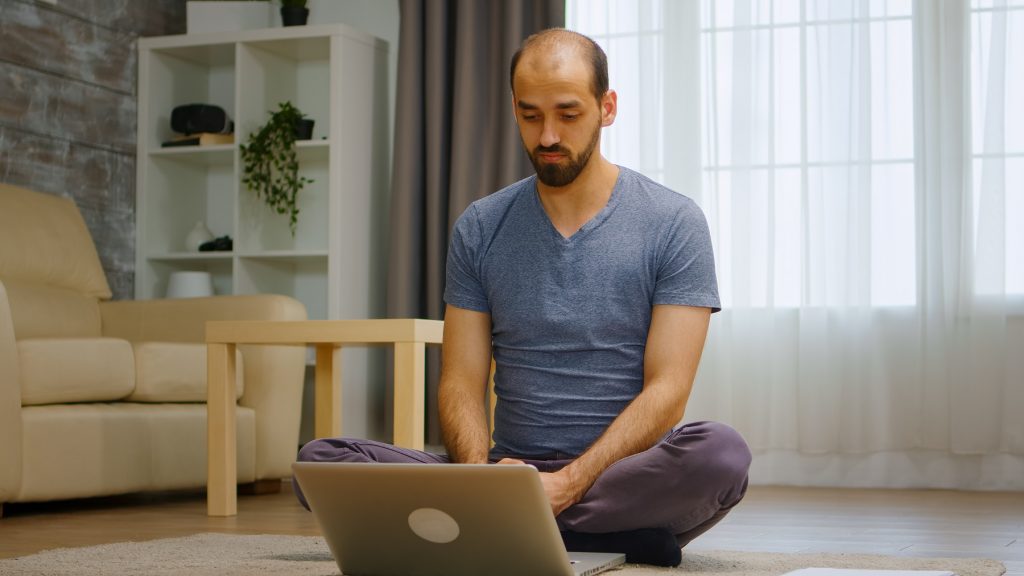Providing online therapy sessions has become the normal practice in today’s world, and SafeTalk allows you to integrate with a number of popular tools for doing virtual sessions. Let’s look at how we can set up a virtual therapy rooms using Zoom meetings in SafeTalk for online sessions:
Create a Zoom Meeting Link
- Login to your Zoom Account (https://zoom.us/signin)
- Go to “Meetings” page & click on “Personal Room”
- Click the “Edit” & configure your Personal Room. You can modify the room password, force the clients to a waiting room & other settings here. Once you are done, “Save” your changes
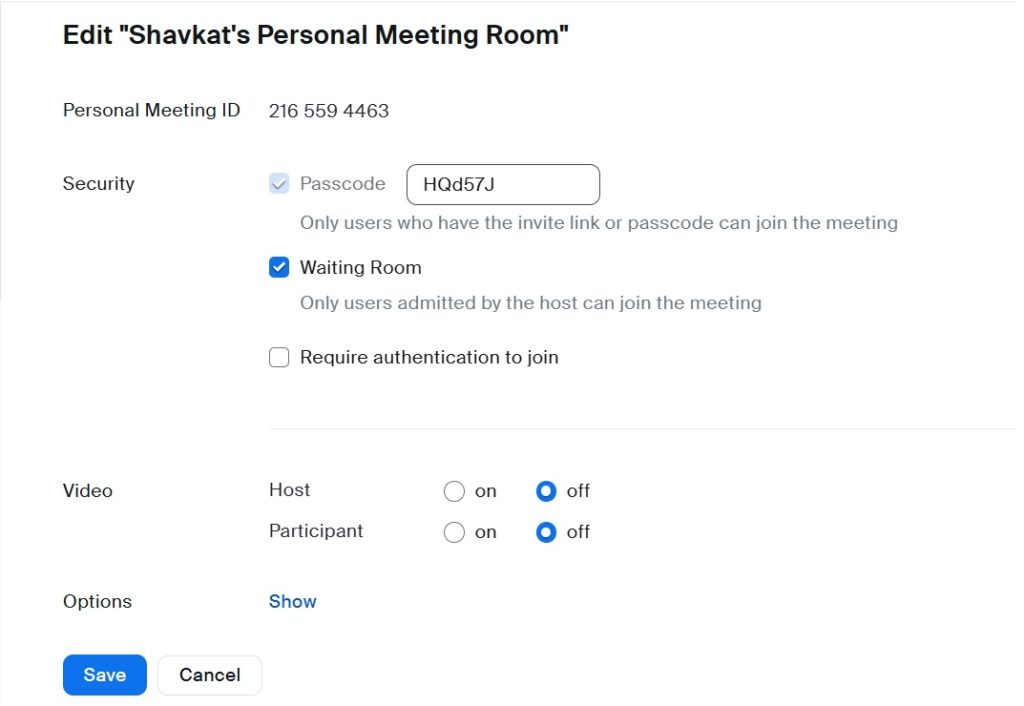
- Copy the invite link, that looks like this: https://us04web.zoom.us/s/12345678901234567890

Create a Virtual Room in SafeTalk
- Login to your SafeTalk account
- From the sidebar go to Management & select the Rooms tab from the top navigation
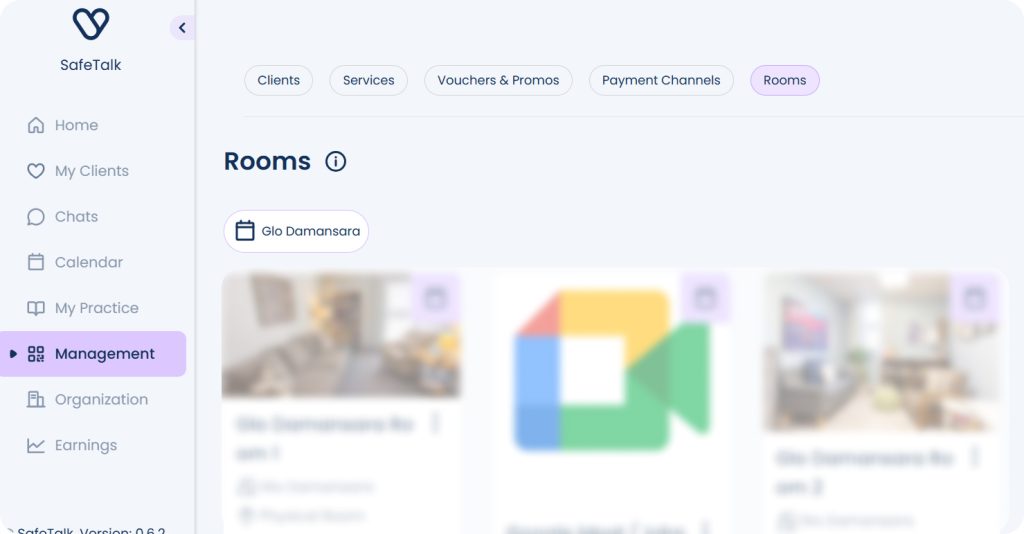
- Click on the “Add New Room” button & select “Custom Online Room”
- (Optionally) You can also edit an existing room if you already have one
- Past your meeting link in the Room Link input & fill up the additional information such as Room Name & Notes
- Scroll all the way to bottom of the page & Save the room & you are done.
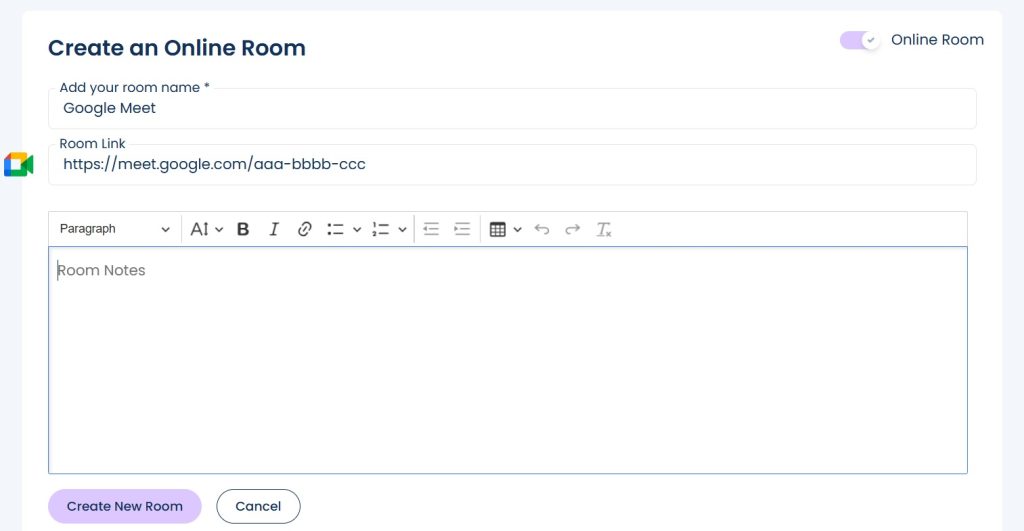
…and your virtual room is ready for use. You can add this room to you schedule or you can assign this room to your sessions.
Next, when booking a session with your clients, you will see the room listed under Location. Simply select the appropriate room, and your client will instantly receive details on where the session will take place.
Important
To ensure clients can book appointments seamlessly, make sure to update your Booking Schedule and assign your rooms. This will allow clients to select an available time and receive the correct session details automatically.
Notes
- The information of “Room Notes” will be shared with your SafeTalk client(s) prior to the call, feel free to add any instructions for your clients there, such as “You must have the camera on”, “Take the call in a place with least background noise”, “Join the call 5 minutes before the session”, etc
if you want to know how to setup Physical Rooms for in-person sessions on SafeTalk, check out this blog: https://safetalk.space/blog/how-to-add-manage-both-online-physical-rooms-on-safetalk/